Your cart is currently empty!

How to Pair and Unpair Your Apple Watch Correctly
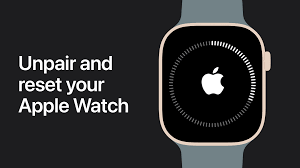
How to Pair and Unpair Your Apple Watch Correctly
The Apple Watch is one of the most popular smart devices globally, known for its seamless integration with the iPhone. However, many users still struggle with understanding how to pair and unpair your Apple Watch correctly. Whether you’ve purchased a new iPhone, need to reset your watch, or are troubleshooting a connectivity issue, knowing the right process saves time and prevents data loss.
In this comprehensive guide, we’ll walk you through how to pair and unpair your Apple Watch correctly, step by step. You’ll also learn about common pairing problems, how to fix them, and tips to ensure your Apple Watch performs flawlessly. If you ever need expert help, Milaaj Mobiles and Laptop Repair Al Barsha provides professional Apple Watch assistance and repairs in Dubai.
Why It’s Important to Pair and Unpair Your Apple Watch Correctly
Before diving into the process, it’s essential to understand why you should know how to pair and unpair your Apple Watch correctly. Many users assume it’s as simple as connecting Bluetooth devices, but the Apple Watch stores sensitive data—like health metrics, messages, and Apple Pay credentials—that require secure handling.
If you skip a proper unpairing process, your watch might remain linked to your iCloud account, causing problems when trying to sell, trade, or connect it to another iPhone. Hence, knowing how to pair and unpair your Apple Watch correctly ensures your personal data stays protected and your device functions efficiently.
How to Pair and Unpair Your Apple Watch Correctly – Step-by-Step Guide
Now, let’s explore the detailed steps on how to pair and unpair your Apple Watch correctly. We’ll cover both pairing and unpairing methods so you can easily switch devices or reset your watch when needed.
Step 1: Prepare Your Devices
Before you begin the process of how to pair and unpair your Apple Watch correctly, ensure both your iPhone and Apple Watch meet these basic requirements:
- Keep your iPhone updated to the latest iOS version.
- Ensure Bluetooth and Wi-Fi are turned on.
- Keep your Apple Watch and iPhone close together.
- Make sure the Apple Watch is fully charged.
Proper preparation ensures a smooth pairing experience and reduces connectivity errors.
Step 2: How to Pair Your Apple Watch Correctly
Pairing is the first step in connecting your Apple Watch to your iPhone. Here’s how to do it correctly:
- Turn on your Apple Watch.
Press and hold the side button until the Apple logo appears. - Bring your iPhone close to your watch.
A setup prompt will appear on your iPhone screen saying, “Use your iPhone to set up this Apple Watch.” Tap Continue. - Open the Apple Watch app (if the prompt doesn’t appear). Tap Start Pairing.
- Scan the animation that appears on your Apple Watch using your iPhone’s camera. This syncs both devices automatically.
- Choose setup options.
You can restore from a previous backup or set it up as a new Apple Watch. - Sign in with your Apple ID and agree to the terms and conditions.
- Set your preferences.
Choose app layout, passcode, and settings such as notifications, Siri, and Apple Pay. - Wait for synchronization.
The process might take a few minutes. Once done, you’ll get a notification that your Apple Watch is ready to use.
This completes the pairing process in how to pair and unpair your Apple Watch correctly.
Step 3: How to Unpair Your Apple Watch Correctly
Unpairing is equally important as pairing. It disconnects your Apple Watch from your iPhone while securely removing your data. Here’s how to unpair it correctly:
- Keep both devices close.
Your iPhone and Apple Watch must remain near each other during unpairing. - Open the Apple Watch app on your iPhone.
- Tap on the My Watch tab, then select your watch at the top of the screen.
- Tap the info icon (i) next to the watch you want to unpair.
- Choose Unpair Apple Watch.
- For cellular models, you’ll be asked whether to keep or remove the data plan. If you plan to pair again, choose Keep Plan.
- Enter your Apple ID password to disable Activation Lock.
Once the process completes, your watch will erase all data and restore to factory settings. This is the safest and most reliable way in how to pair and unpair your Apple Watch correctly.
Step 4: How to Pair Your Apple Watch with a New iPhone
If you’ve bought a new iPhone, you’ll need to re-pair your Apple Watch. Here’s what to do:
- Back up your old iPhone, including Apple Watch data.
- Set up your new iPhone and sign in with the same Apple ID.
- Turn on your Apple Watch and keep it near your new iPhone.
- When prompted, tap Pair.
- Choose to Restore from Backup to get your previous settings.
This ensures you keep all your data—one of the main advantages of knowing how to pair and unpair your Apple Watch correctly.
Troubleshooting Pairing Issues in How to Pair and Unpair Your Apple Watch Correctly
Even with the correct steps, users sometimes face pairing errors. Let’s troubleshoot some common problems and their solutions.
1. Apple Watch Not Pairing with iPhone
If your devices don’t connect, check if:
- Airplane Mode is turned off on both devices.
- Bluetooth and Wi-Fi are enabled.
- Both devices are updated to the latest software.
If the issue persists, restart both devices and retry.
2. Apple Watch Keeps Disconnecting
If your watch frequently disconnects, it might be due to weak Bluetooth signals or outdated software. Re-pairing usually resolves the issue.
3. Activation Lock Appears
If Activation Lock appears during unpairing, enter your Apple ID credentials. This step prevents unauthorized use of your Apple Watch.
By addressing these issues, you’ll fully understand how to pair and unpair your Apple Watch correctly in all situations.
Best Practices in How to Pair and Unpair Your Apple Watch Correctly
To maintain smooth performance, follow these best practices:
- Always back up your data before unpairing.
- Avoid disconnecting devices during synchronization.
- Use official Apple chargers and accessories.
- Keep both devices charged during setup.
- Regularly update iOS and watchOS.
These small steps can prevent bigger problems and ensure you’re applying how to pair and unpair your Apple Watch Properly every time.
When to Seek Professional Help
If your Apple Watch refuses to pair or continues to malfunction after multiple attempts, it may indicate hardware or software issues. In such cases, consult certified technicians for professional diagnostics.
For reliable assistance, Milaaj Mobiles and Laptop Repair Al Barsha offers expert Apple Watch support, including troubleshooting, battery replacement, and system resets. Their professionals can help if how to pair and unpair your Apple Watch Properly doesn’t resolve your issue.
Why Learning How to Pair and Unpair Your Apple Watch Correctly Saves You Time
Learning how to pair and unpair your Apple Watch correctly is more than just a technical process—it’s about convenience, security, and device longevity. Proper pairing ensures:
- Seamless data transfer between your iPhone and watch.
- Accurate fitness and health tracking.
- Stronger synchronization for apps and notifications.
- Secure iCloud management during upgrades or replacements.
Incorrect unpairing, on the other hand, can lead to activation errors or data loss—issues that are easily avoidable when you follow the correct process.
Common Myths About How to Pair and Unpair Your Apple Watch Correctly
Let’s clear up a few misconceptions:
- 1: Unpairing deletes all data permanently.
Fact: When done correctly, unpairing automatically backs up data to your iPhone. - 2: You need internet access for pairing.
Fact: You only need Bluetooth and Wi-Fi enabled. - 3: Pairing can damage your Apple Watch.
Fact: Pairing is a safe process designed by Apple for all users.
By understanding these truths, users gain confidence in how to pair and unpair your Apple Watch Properly.
Knowing how to pair and unpair your Apple Watch correctly ensures your device stays secure, synced, and ready to perform. From backing up your data to understanding connection settings, each step plays a vital role in maintaining your Apple Watch’s efficienc
If your watch continues to have connectivity issues, it’s best to seek professional repair services. Technicians can diagnose Bluetooth, hardware, or software-related problems that you might overlook.
By mastering how to pair and unpair your Apple Watch correctly, you’ll enjoy smoother performance, better synchronization, and hassle-free transitions between devices.
Other Services:
- Need other laptop repairs? Check out Milaaj’s laptop repair services in Dubai.
- Overheating issues? Explore MacBook repair in Dubai for similar cooling solutions.
- Looking to upgrade? Learn about selling your used laptop in Dubai.
- Data loss concerns? Visit Milaaj’s data recovery services.
- For Apple users, check Apple trade-in options in Dubai.
📍 Visit Any Milaaj Branch in Dubai
🔹 Bur Dubai
Milaaj Mobile and Laptop Repair Dubai
📞 055 258 8477
🔗 Google Maps
🔹 Al Barsha
Milaaj Mobiles and Laptop Repair Al Barsha
📞 052 596 2846
🔗 Google Maps
🔹 Reef Mall (Salah Al Din)
Milaaj Service Center Reef Mall
📞 052 3405 814
📍 1st Floor, Shop 16, Deira
🔗 Google Maps
🔹 Al Nuaimiya
Milaaj Mobiles and Laptops Ajman
📞 055 788 9654
🔗 Google Maps
Shop Locations: Al Barsha | Bur Dubai | Reef Mall, Salah Al Din | Al Nuaimiya, Ajman
Email: support@milaaj.com
Operating Hours: Monday – Sunday




Leave a Reply