Picture this: you’re in Dubai, ready to tackle your day, but your HP laptop is stuck in a frustrating HP BIOS Recovery Loop. The screen flashes error messages like “System BIOS is being recovered” or “BIOS Recovery failed,” and your laptop keeps restarting without ever reaching Windows. Worse, you’re worried about losing precious files—work documents, family photos, or that important presentation. Don’t panic! This guide will walk you through how to escape the HP BIOS Recovery Loop without losing your data, and why Milaaj Mobiles and Laptop Repair Al Barsha, your trusted Dubai-based repair expert, is here to help.
A BIOS recovery loop often occurs after a failed BIOS update, corrupted firmware, or hardware issues, leaving your laptop stuck in a cycle of failed recovery attempts. In Dubai’s fast-paced environment, where tech is integral to work and life, this issue can feel like a major setback. Fortunately, with the right steps, you can resolve it safely. Let’s dive into what causes the HP BIOS Recovery Loop, how to fix it, and how to protect your data.
What Is the HP BIOS Recovery Loop?
The BIOS (Basic Input/Output System) is firmware that initializes your laptop’s hardware before the operating system loads. HP laptops have a built-in BIOS recovery feature to restore corrupted firmware, but sometimes, this process fails, trapping your device in a loop. You might see error messages like “BIOS Recovery failed” or hear a series of beeps (often eight), indicating a problem.
In Dubai, where high temperatures and dust can stress laptop components, hardware-related BIOS issues are not uncommon. Common causes for the HP BIOS Recovery Loop include:
- Failed BIOS Update: An interrupted or incorrect BIOS update can corrupt the firmware.
- Power Issues: Sudden power loss during an update can damage the BIOS.
- Hardware Problems: Faulty RAM, hard drives, or motherboard issues can trigger recovery failures.
- Malware or Software Conflicts: Rarely, malicious software or driver issues can interfere with BIOS functionality.
Understanding the cause is the first step to fixing the issue without risking your data.
How to Diagnose the HP BIOS Recovery Loop
Before attempting any fixes, confirm that your laptop is indeed stuck in a BIOS recovery loop. Look for these signs:
- Repeated Reboots: Your laptop restarts continuously, showing the HP logo or a black screen with BIOS-related messages.
- Error Messages: Messages like “System BIOS Recovery (500)” or “BIOS Recovery failed” appear.
- Beeping Sounds: Eight beeps often indicate a BIOS issue.
- No Windows Access: The laptop fails to boot into Windows, even in Safe Mode.
If you’re experiencing these symptoms, don’t worry—there are several methods to escape the loop while preserving your data.
Step-by-Step Fixes for HP BIOS Recovery Loop
Here’s how to resolve the HP BIOS Recovery Loop without losing your data. Always proceed cautiously, and if you’re unsure, contact expert technicians at Milaaj for professional assistance.
1. Perform a Hard Reset
A hard reset can clear temporary glitches causing the BIOS recovery loop. This method is safe and won’t delete your data.
- Step 1: Turn off your laptop and unplug it from the power source.
- Step 2: Remove the battery (if removable). For non-removable batteries, skip to the next step.
- Step 3: Press and hold the power button for 30 seconds to drain residual power.
- Step 4: Reconnect the power adapter (and battery, if removed) and power on the laptop.
If the loop persists, move to the next solution. This step helps rule out minor power-related issues, which are common in Dubai due to fluctuating power or heat-related stress on components.
2. Use the Windows + B Key Combination
HP laptops have a built-in BIOS recovery feature triggered by a specific key combination. This method attempts to restore the BIOS from a backup stored on the motherboard.
- Step 1: Power off your laptop and ensure it’s connected to a power source.
- Step 2: Press and hold the Windows key + B keys, then press the power button for 2–3 seconds.
- Step 3: Release the power button but keep holding Windows + B until the BIOS recovery screen appears (this may take up to 40 seconds).
- Step 4: If the recovery screen appears, follow the on-screen instructions. Click “Continue Startup” when prompted to restart.
If the screen doesn’t appear, try the Windows + V key combination instead, as some HP models use this variation. If this fails, your laptop may not support this feature, or the BIOS backup may be corrupted.
3. Create and Use a BIOS Recovery USB Drive
If the key combination doesn’t work, a BIOS recovery USB drive can restore the firmware. This method requires another working computer and a USB drive.
- Step 1: On a working computer, visit HP’s official support website and enter your laptop’s model number (e.g., HP Pavilion 15-ec0101AX).
- Step 2: Download the latest BIOS update or recovery tool for your model.
- Step 3: Format a USB drive to FAT32 using Windows Disk Management or a tool like MiniTool Partition Wizard.
- Step 4: Run the downloaded BIOS update tool, which will prompt you to create a recovery USB. Follow the instructions to copy the BIOS files to the USB.
- Step 5: Insert the USB into the affected laptop, power it off, then hold Windows + B (or Windows + V) and press the power button.
- Step 6: Wait for the BIOS recovery screen. If successful, the laptop will flash the BIOS and restart.
Ensure the USB is formatted correctly (FAT32) and the BIOS file matches your laptop model to avoid errors like “Unable to open BIOS signature file.”
4. Check Hardware Components
If the above methods fail, hardware issues like faulty RAM or a failing hard drive could be causing the loop. Dubai’s sandy and hot climate can accelerate wear on laptop components, so checking hardware is crucial.
- Step 1: Power off and unplug the laptop.
- Step 2: If comfortable, open the back panel to access the RAM and hard drive (refer to your laptop’s manual or HP’s website for guidance).
- Step 3: Reseat the RAM by removing and reinserting it firmly.
- Step 4: Check the hard drive connections. If you suspect a failing drive, run HP PC Hardware Diagnostics UEFI by pressing F2 repeatedly during startup. Select “Component Tests” > “Hard Drive” > “Quick Test.”
- Step 5: Power on the laptop to check if the loop is resolved.
If hardware troubleshooting feels overwhelming, visit a reliable laptop repair center like Milaaj in Dubai for expert diagnostics.
5. Update or Revert the BIOS Manually
If the BIOS recovery loop is caused by an incompatible or corrupted BIOS version, updating or reverting to a stable version may help.
- Step 1: Download the correct BIOS version from HP’s website on another computer. Ensure it matches your laptop’s model and is either the latest version or the original version (e.g., 80.02 Rev.A for some HP Pavilion models).
- Step 2: Create a bootable USB as described in Step 3.
- Step 3: Boot the laptop with the USB inserted and follow the BIOS update prompts.
- Step 4: If the update fails with a “Validation Failed” error, try an older BIOS version, as some HP models reject downgrades due to security restrictions.
Be cautious, as incorrect BIOS flashing can worsen the issue. If unsure, contact Milaaj’s expert technicians for safe BIOS updates.
Preventing Data Loss During BIOS Recovery
Protecting your data is critical when resolving the HP BIOS Recovery Loop. Here’s how to minimize risks:
- Avoid Factory Resets: A factory reset may erase your data. Exhaust all BIOS recovery options first.
- Back Up Data (If Possible): If you can access Windows in Safe Mode, back up files to an external drive or cloud storage like Google Drive.
- Use Professional Tools: If data recovery is needed after resolving the loop, tools like MiniTool Partition Wizard can recover files from a non-booting drive.
- Seek Expert Help: If you’re in Dubai, Milaaj’s technicians can diagnose and fix the issue without compromising your data, offering repairs with a warranty for peace of mind.
Why Choose Milaaj for HP Laptop Repairs in Dubai?
If the HP BIOS Recovery Loop persists or you’re concerned about data loss, professional help is the safest option. Milaaj Mobiles and Laptop Repair Al Barsha, a trusted name in Dubai, specializes in laptop repair and offers:
- Expert Technicians: Our team has years of experience fixing HP laptops, including BIOS issues.
- Fast Service: We provide same-day laptop repair in Dubai for many issues, minimizing downtime.
- Data-Safe Repairs: We prioritize preserving your files during repairs.
- Convenient Locations: Visit our branches in Bur Dubai, Al Barsha, or Reef Mall for reliable service.
Whether you’re in Deira, Al Barsha, or near Reef Mall, Milaaj is your go-to for fast HP laptop repair in Dubai. Don’t let a BIOS recovery loop disrupt your work or personal life—our team ensures your laptop is back to normal with minimal hassle.
Preventing Future BIOS Recovery Loops
Once you’ve escaped the HP BIOS Recovery Loop, take these steps to avoid future issues:
- Update BIOS Carefully: Only update the BIOS when necessary, and ensure a stable power source during updates.
- Use HP Support Assistant: This tool helps manage updates safely and alerts you to compatible BIOS versions.
- Regular Maintenance: Clean your laptop to prevent dust buildup, especially in Dubai’s sandy environment, which can affect hardware.
- Backup Regularly: Use tools like EaseUS Todo Backup to protect your data from unexpected issues.
By staying proactive, you can keep your HP laptop running smoothly and avoid frustrating loops.
When to Seek Professional Help
If none of the above methods resolve the HP BIOS Recovery Loop, or if you suspect hardware damage (e.g., a corrupted BIOS chip or faulty motherboard), it’s time to seek professional help. In Dubai, Milaaj offers expert diagnostics and repairs for HP laptop issues, ensuring your device is handled with care and expertise. Our team can replace BIOS chips, repair motherboards, or recover data if needed, all with a warranty on repairs.
Don’t let a BIOS recovery loop stress you out. Whether you’re in Bur Dubai, Al Barsha, or Deira, Milaaj Mobiles and Laptop Repair Al Barsha is here to provide fast, reliable solutions tailored to your needs.
📍 Visit Any Milaaj Branch in Dubai
🔹 Bur Dubai
Milaaj Mobile and Laptop Repair Dubai
📞 055 258 8477
🔗 Google Maps
🔹 Al Barsha
Milaaj Mobiles and Laptop Repair Al Barsha
📞 052 596 2846
🔗 Google Maps
🔹 Reef Mall (Salah Al Din)
Milaaj Service Center Reef Mall
📍 Reef Mall – 1st Floor, Shop 16, Deira
📞 052 3405 814
🔗 Google Maps
Shop Location: Al Barsha | Bur Dubai | Reef Mall, Salah Al Din
Email: support@milaaj.com
Operating Hours: Monday – Sunday
For professional help with the HP BIOS Recovery Loop, trust Milaaj for expert laptop repair in Dubai. Visit us today to get your laptop back on track without losing your valuable data!




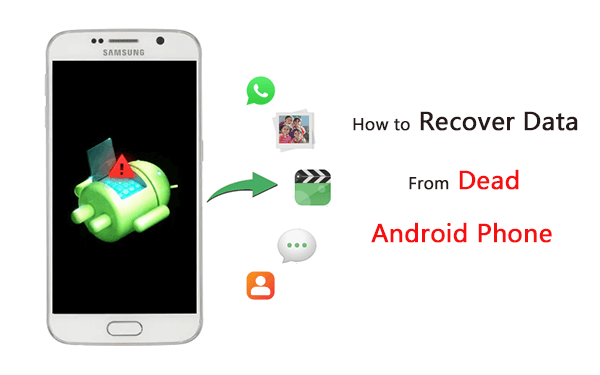
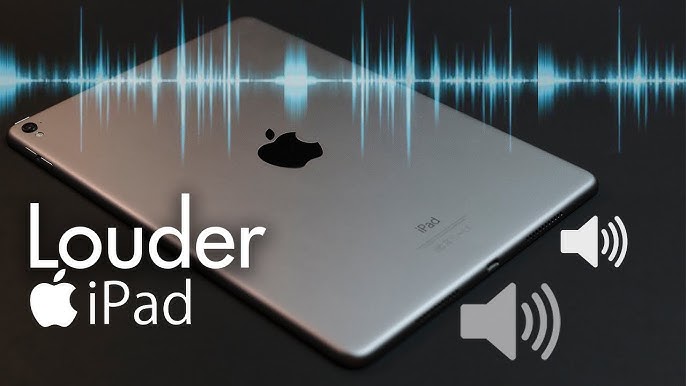

Leave a Reply