Imagine you’re working on a critical project in Dubai’s vibrant Al Barsha, and suddenly, your HP laptop screen starts flickering or showing distracting lines. It’s frustrating, isn’t it? HP laptop screen flickering is a common issue that can interrupt your workflow, whether you’re a student, professional, or casual user in Dubai. Fortunately, most causes are fixable, and our expert technicians at Milaaj Mobiles and Laptop Repair Al Barsha are here to help with fast laptop repair in Dubai. In this guide, we’ll explore why your HP laptop screen flickers, how to diagnose the problem, and the best solutions to restore your device. Plus, we offer free pickup and delivery across Dubai for your convenience!
Why Is My HP Laptop Screen Flickering? Common Causes
HP laptops are reliable, but screen flickering or lines on the display can occur for several reasons. Identifying the cause is key to finding the right fix. Here are the most common reasons behind HP laptop screen flickering:
- Loose or Damaged Display Cable: The internal video cable connecting the screen to the motherboard may be loose or damaged, causing flickering or lines.
- Outdated or Corrupted Graphics Drivers: Faulty or outdated drivers can disrupt the display, leading to flickering issues.
- Software Conflicts: Incompatible apps or recent updates may interfere with your display settings.
- Hardware Issues: A failing screen, damaged GPU, or overheating components can cause visual glitches.
- External Factors: Dubai’s heat and dust, especially in areas like Deira, can affect your laptop’s performance if vents are clogged or the device overheats.
- Refresh Rate Mismatch: Incorrect refresh rate settings can make the screen flicker, particularly on older HP models.
If you’re noticing horizontal or vertical lines, a blinking screen, or random flashes, don’t worry. Most of these issues can be resolved with the right approach. Let’s explore how to diagnose and fix HP laptop screen flickering in Dubai.
How to Diagnose HP Laptop Screen Flickering
Before heading to a reliable laptop repair center, you can try some simple diagnostic steps to identify the issue. These steps are user-friendly and require no technical expertise. Here’s how to get started:
1. Check for Physical Damage
Examine your HP laptop screen for visible cracks, dents, or damage. Physical damage often requires professional repair. At Milaaj, we provide fast laptop repair in Dubai with a warranty on all fixes. If the screen appears intact, proceed to the next step.
2. Test with an External Monitor
Connect your HP laptop to an external monitor or TV using an HDMI or VGA cable. If the external display works fine, the issue is likely with your laptop’s screen or internal connections. If the external display also flickers, the problem could be with the graphics card or software, potentially requiring data recovery in Dubai if the issue escalates to data loss.
3. Adjust the Refresh Rate
An incorrect refresh rate can cause flickering. To check this:
- Right-click on your desktop and select Display Settings.
- Click Advanced Display Settings > Display Adapter Properties.
- Under the Monitor tab, adjust the refresh rate to 60Hz or the recommended setting.
- Click Apply and check if the flickering stops.
4. Update Graphics Drivers
Outdated drivers are a frequent cause of HP laptop screen flickering. Here’s how to update them:
- Press Windows + X and select Device Manager.
- Expand Display Adapters and right-click your graphics driver (e.g., Intel UHD Graphics or NVIDIA).
- Select Update Driver > Search automatically for drivers.
- Restart your laptop after the update.
If updating doesn’t help, try uninstalling the driver and restarting your laptop to let Windows reinstall it automatically.
5. Boot in Safe Mode
Booting in Safe Mode can help determine if software is causing the issue:
- Restart your laptop and press F8 (or the appropriate key for your HP model) to enter Safe Mode.
- If the flickering stops, a third-party app or software conflict might be the issue. Uninstall recent apps or updates to test.
If these steps don’t resolve the issue, it’s time to visit a reliable laptop repair center like Milaaj, where we offer free pickup and delivery across Dubai to make the process hassle-free.
Top Fixes for HP Laptop Screen Flickering
Once you’ve pinpointed the potential cause, here are the most effective solutions to fix HP laptop screen flickering. Some fixes you can try at home, while others may require professional help from our expert technicians at Milaaj.
1. Update or Reinstall Drivers
As mentioned, outdated or corrupted graphics drivers are a common issue. If updating through Device Manager doesn’t work, visit the official HP website:
- Go to HP Support and enter your laptop’s model number (e.g., HP Pavilion 15).
- Download the latest graphics and chipset drivers for your model.
- Install them and restart your laptop.
This step often resolves software-related flickering issues.
2. Adjust Power Settings
Power-saving modes can sometimes cause screen flickering. To adjust:
- Go to Control Panel > Power Options.
- Select High Performance or Balanced plan.
- Click Change plan settings and ensure the display isn’t set to dim or turn off too quickly.
3. Check Internal Connections
If you’re comfortable opening your laptop (and it’s out of warranty), check the display cable:
- Power off and unplug your laptop.
- Remove the back panel (refer to your HP model’s manual).
- Locate the video cable and ensure it’s securely connected.
- If the cable appears damaged, our team at Milaaj can handle the replacement. Visit our Bur Dubai branch for expert assistance.
Note: Opening your laptop may void the warranty, so contact HP or Milaaj for professional help if unsure.
4. Manage Overheating
Dubai’s hot climate can cause laptops to overheat, leading to display issues. To prevent this:
- Clean the vents and fans using compressed air to remove dust, which is common in Dubai’s sandy environment.
- Use a cooling pad for better airflow.
- Avoid using your laptop on soft surfaces like beds or couches, which block ventilation.
If overheating persists, our team can perform a thorough cleaning and repair to restore your laptop’s performance. Learn more about our MacBook repair in Dubai services for similar issues with other devices.
5. Replace the Screen or Hardware
If the flickering continues after trying the above fixes, the issue might be a faulty screen, damaged GPU, or motherboard problem. These require professional diagnosis and repair. At Milaaj, we offer fast laptop repair in Dubai, including screen replacements with a warranty. Plus, our free pickup and delivery across Dubai makes it easy to get your HP laptop fixed without leaving your home or office in areas like Bur Dubai or Deira.
When to Seek Professional Help for HP Laptop Screen Flickering
If DIY fixes don’t work, it’s time to call in the experts. Here are signs you need professional repair:
- Flickering persists after updating drivers or adjusting settings.
- Lines or flickering appear on an external monitor.
- Physical damage is visible on the screen.
- The laptop overheats frequently or shuts down unexpectedly, potentially requiring data recovery in Dubai if data is at risk.
At Milaaj, our experienced technicians use advanced tools to diagnose and fix HP laptop screen flickering quickly and efficiently. We offer free pickup and delivery across Dubai, so you don’t have to visit our repair shop in Reef Mall or Al Barsha. Plus, all our repairs come with a warranty for your peace of mind.
Preventing HP Laptop Screen Flickering in Dubai
Prevention is better than a cure, especially in Dubai’s unique climate. Here are some tips to keep your HP laptop’s screen in top condition:
- Keep It Cool: Use your laptop in a well-ventilated area and clean the vents regularly to avoid dust buildup, common in Dubai’s environment.
- Update Regularly: Keep your drivers and Windows up to date to avoid software conflicts.
- Handle with Care: Avoid dropping or mishandling your laptop to prevent internal damage.
- Use a Surge Protector: Power fluctuations can harm your laptop’s components, so use a surge protector when charging.
By following these steps, you can reduce the chances of HP laptop screen flickering and extend your device’s lifespan. For other device issues, check out our MacBook repair in Dubai services.
Why Choose Milaaj for HP Laptop Screen Flickering Repairs in Dubai?
When it comes to fixing HP laptop screen flickering, you need a reliable laptop repair center you can trust. At Milaaj Mobiles and Laptop Repair Al Barsha, we stand out because:
- Expert Technicians: Our team has extensive experience repairing HP laptops and other devices.
- Fast Service: We offer same-day repairs for many issues, getting you back to work quickly.
- Free Pickup and Delivery: No need to visit us—we’ll come to you anywhere in Dubai, from Deira to Al Barsha.
- Warranty on Repairs: All our repairs come with a warranty for your confidence.
Whether you’re dealing with a flickering screen, lines on the display, or other laptop issues, Milaaj Mobiles and Laptop Repair Al Barsha is your go-to solution for fast laptop repair in Dubai. Visit our Al Barsha branch or schedule your repair today at Milaaj.ae!
📍 Visit Any Milaaj Branch in Dubai
🔹 Bur Dubai
Milaaj Mobile and Laptop Repair Dubai
📞 055 258 8477
🔗 Google Maps
🔹 Al Barsha
Milaaj Mobiles and Laptop Repair Al Barsha
📞 052 596 2846
🔗 Google Maps
🔹 Reef Mall (Salah Al Din)
Milaaj Service Center Reef Mall
📍 Reef Mall – 1st Floor, Shop 16, Deira
📞 052 3405 814
🔗 Google Maps
Shop Location: Al Barsha | Bur Dubai | Reef Mall, Salah Al Din
Email: support@milaaj.com
Operating Hours: Monday – Sunday
Don’t let HP laptop screen flickering disrupt your day. With Milaaj’s expert technicians and free pickup and delivery across Dubai, your laptop will be back to its best in no time. Contact us today for a fast, reliable fix!



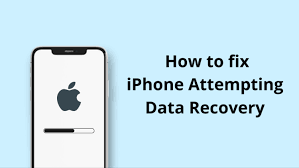
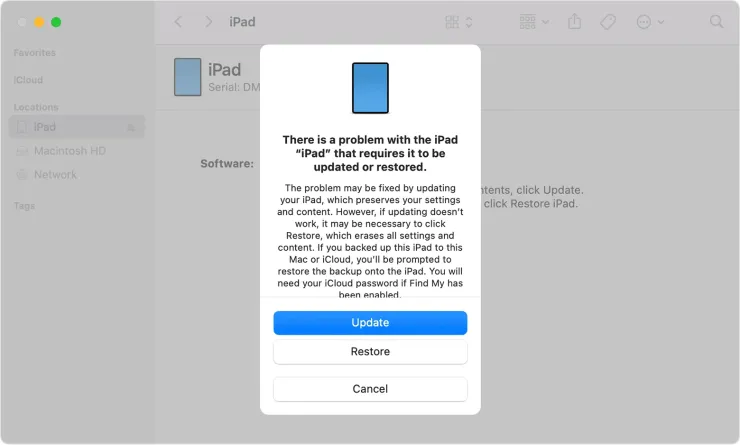


Leave a Reply