Your cart is currently empty!

HP Pavilion 15 Overheating Under Light Use? Clean the Cooling Vents Now

HP Pavilion 15 Overheating Under Light Use? Clean the Cooling Vents Now
Is your HP Pavilion 15 overheating even when you’re just browsing the web or typing a document? You’re not alone. Many HP Pavilion 15 users in Dubai face this frustrating issue, especially in the city’s warm climate. Overheating can slow down your laptop, cause unexpected shutdowns, or even damage internal components. The good news? Cleaning your cooling vents and following a few simple maintenance tips can resolve the problem and keep your laptop running smoothly.
At Milaaj Mobiles and Laptop Repair Al Barsha, our expert technicians in Dubai specialize in diagnosing and fixing HP Pavilion 15 overheating issues. In this guide, we’ll explain why your laptop overheats, how to clean its cooling vents, and when to seek professional help. Let’s dive in and get your HP Pavilion 15 back to peak performance.
Why Is Your HP Pavilion 15 Overheating?
Overheating happens when your laptop’s cooling system can’t dissipate heat effectively. Even during light tasks like browsing or streaming, your HP Pavilion 15 generates heat that needs to escape. Here are the most common reasons for HP Pavilion 15 overheating:
- Dust and Debris in Cooling Vents: Dubai’s dusty environment can clog vents and fans, reducing airflow.
- Blocked Airflow: Using your laptop on soft surfaces like beds or cushions traps heat.
- Outdated Thermal Paste: Over time, the thermal paste between the CPU and heatsink degrades, reducing cooling efficiency.
- High Ambient Temperatures: Dubai’s hot climate can make it harder for laptops to stay cool.
- Background Processes: Apps running in the background can strain your system, even during light use.
- Aging Hardware: Older HP Pavilion 15 models may struggle with modern software demands.
If your laptop feels hot to the touch, makes loud fan noises, or shuts down unexpectedly, it’s time to act. Ignoring HP Pavilion 15 overheating can damage your battery, processor, or motherboard.
How to Check If Your HP Pavilion 15 Is Overheating
Before you start cleaning, confirm that overheating is the issue. Here’s how:
- Feel the Laptop: Touch the bottom of your HP Pavilion 15. If it’s uncomfortably hot, overheating is likely.
- Listen to the Fan: A constantly loud or struggling fan indicates poor cooling.
- Monitor Performance: Slowdowns, freezing, or sudden shutdowns are common overheating symptoms.
- Use Diagnostic Tools: Download software like HWMonitor or Core Temp to check CPU and GPU temperatures. Anything above 85°C during light use is a red flag.
If you notice these signs, don’t worry. Cleaning the cooling vents is a great first step to fix HP Pavilion 15 overheating, and we’ll guide you through it.
Step-by-Step Guide to Clean Your HP Pavilion 15 Cooling Vents
Cleaning the cooling vents is one of the easiest ways to reduce HP Pavilion 15 overheating. Dust and debris block airflow, forcing your laptop to work harder to stay cool. Follow these steps to clean your laptop safely:
What You’ll Need
- A small screwdriver (check your HP Pavilion 15 manual for the correct size)
- Compressed air can (available at electronics stores in Dubai)
- Soft brush or toothbrush
- Microfiber cloth
- Anti-static wrist strap (optional but recommended)
Step 1: Power Down and Unplug
Turn off your HP Pavilion 15, unplug it from the charger, and remove the battery if possible. This ensures safety and prevents damage to internal components.
Step 2: Locate the Cooling Vents
Flip your laptop over and look for the cooling vents, usually found on the bottom or sides. On the HP Pavilion 15, vents are often near the fan area or along the back edge. Check your user manual for exact locations.
Step 3: Remove Dust with Compressed Air
Hold the can of compressed air upright and use short bursts to blow dust out of the vents. Avoid tilting the can, as this can release liquid that may harm your laptop. Move the nozzle in a sweeping motion to dislodge debris.
Step 4: Brush Away Stubborn Dust
Use a soft brush or toothbrush to gently remove any remaining dust from the vents. Be careful not to push debris further inside.
Step 5: Wipe the Exterior
Use a microfiber cloth to clean the exterior of the vents and the laptop’s surface. This prevents dust from re-entering the system.
Step 6: Test Your Laptop
Reassemble your laptop, plug it in, and turn it on. Run a light task like browsing and check if the fan noise has reduced or if the laptop feels cooler.
Pro Tip: Perform this cleaning every 3–6 months, especially in Dubai’s dusty environment, to prevent HP Pavilion 15 overheating.
Additional Tips to Prevent HP Pavilion 15 Overheating
Cleaning the vents is a great start, but here are more ways to keep your HP Pavilion 15 cool:
- Use a Hard Surface: Place your laptop on a flat, hard surface like a desk to ensure proper airflow. Avoid soft surfaces like beds or sofas.
- Invest in a Cooling Pad: A cooling pad with fans can help dissipate heat, especially during Dubai’s hot summers.
- Update Your System: Ensure your HP Pavilion 15 has the latest BIOS and driver updates from HP’s official website. Outdated software can cause inefficiencies.
- Close Unnecessary Apps: Use Task Manager (Ctrl + Shift + Esc) to close background apps that consume CPU resources.
- Lower Graphics Settings: If you’re gaming or using graphic-intensive apps, reduce the settings to ease the load on your GPU.
- Avoid Direct Sunlight: Keep your laptop out of direct sunlight, especially in Dubai’s intense heat.
By combining these habits with regular cleaning, you can significantly reduce HP Pavilion 15 overheating and extend your laptop’s lifespan.
When to Seek Professional Help for HP Pavilion 15 Overheating
If cleaning the vents doesn’t solve the issue, the problem might be more complex. Here’s when to contact a professional:
- Persistent Overheating: If your laptop still runs hot after cleaning, the issue could be with the fan, heatsink, or thermal paste.
- Unusual Noises: Grinding or rattling sounds from the fan may indicate a hardware fault.
- Performance Issues: Frequent crashes or slowdowns could point to damaged components.
- Complex Repairs: Replacing thermal paste or a faulty fan requires expertise to avoid damaging your HP Pavilion 15.
At Milaaj, our expert technicians at Milaaj are skilled in diagnosing and fixing HP Pavilion 15 overheating issues. We offer fast laptop repair in Dubai with a warranty on repairs, ensuring your device stays cool and reliable. Visit our Bur Dubai branch or schedule a repair today.
How Dubai’s Environment Affects Your HP Pavilion 15
Dubai’s unique climate plays a big role in HP Pavilion 15 overheating. The city’s high temperatures and frequent sandstorms mean dust accumulates faster in laptops. Areas like Deira, Al Barsha, and Bur Dubai are particularly dusty, especially near construction sites or busy roads. This makes regular maintenance critical for HP Pavilion 15 users in the UAE.
Moreover, many residents use their laptops in air-conditioned malls like Reef Mall or at home, where AC units may not fully counteract the heat. By staying proactive with cleaning and maintenance, you can protect your laptop from Dubai’s harsh conditions.
Why Choose Milaaj for HP Pavilion 15 Overheating Repairs?
When DIY solutions aren’t enough, trust Milaaj for professional laptop repair in Dubai. Here’s why we’re the go-to choice for HP Pavilion 15 users:
- Expert Technicians: Our team is trained to handle all HP laptop issues, from overheating to hardware failures.
- Fast Service: We offer fast laptop repair in Dubai, often with same-day solutions.
- Quality Parts: We use high-quality components to ensure long-lasting repairs.
- Convenient Locations: Visit us at our Al Barsha branch, Bur Dubai, or Reef Mall for quick service or request free pickup.
- Warranty on Repairs: Enjoy peace of mind with our repair warranty.
Don’t let HP Pavilion 15 overheating slow you down. Contact Milaaj for reliable laptop repair in Dubai and get your device back to optimal performance.
Frequently Asked Questions About HP Pavilion 15 Overheating
1. How often should I clean my HP Pavilion 15 vents?
Clean the vents every 3–6 months, depending on usage and exposure to dust. In Dubai’s dusty climate, more frequent cleaning may be needed.
2. Can overheating damage my HP Pavilion 15?
Yes, prolonged overheating can harm the battery, CPU, or motherboard, leading to costly repairs.
3. Is it safe to use compressed air on my laptop?
Yes, as long as you use short bursts and keep the can upright to avoid liquid discharge.
4. How much does it cost to fix HP Pavilion 15 overheating?
Costs vary depending on the issue (e.g., fan replacement or thermal paste application). Contact Milaaj for a free quote at our Al Barsha branch.
5. Can a cooling pad completely prevent overheating?
A cooling pad helps but won’t fix underlying issues like clogged vents or faulty fans. Combine it with regular maintenance for best results.
Keep Your HP Pavilion 15 Cool with Milaaj
Don’t let HP Pavilion 15 overheating disrupt your work or entertainment. By cleaning your cooling vents and following our maintenance tips, you can prevent overheating and extend your laptop’s life. If the problem persists, our expert technicians at Milaaj are here to help with fast laptop repair in Dubai. Whether you’re in Al Barsha, Deira, or near Reef Mall, we’ve got you covered with reliable service and a warranty on repairs.
Ready to fix your HP Pavilion 15 overheating issue? Contact Milaaj Mobiles and Laptop Repair Al Barsha today for professional laptop repair in Dubai or visit one of our branches. Check out our laptop repair services or explore options to sell your used laptop if you’re ready for an upgrade.
📍 Visit Any Milaaj Branch in Dubai
🔹 Bur Dubai
Milaaj Mobile and Laptop Repair Dubai
📞 055 258 8477
🔗 Google Maps
🔹 Al Barsha
Milaaj Mobiles and Laptop Repair Al Barsha
📞 052 596 2846
🔗 Google Maps
🔹 Reef Mall (Salah Al Din)
Milaaj Service Center Reef Mall
📍 Reef Mall – 1st Floor, Shop 16, Deira
📞 052 3405 814
🔗 Google Maps
Shop Location: Al Barsha | Bur Dubai | Reef Mall, Salah Al Din
Email: support@milaaj.com
Operating Hours: Monday – Sunda


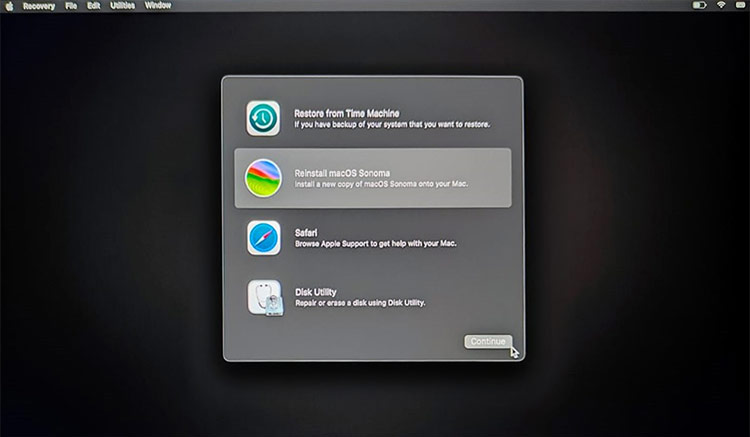


Leave a Reply