Is your external hard drive not showing up on your iMac M3 in Dubai? This frustrating issue can disrupt your workflow, whether you’re backing up important files, transferring data, or accessing stored media. The good news? Most external drive issues on the iMac M3 can be resolved with simple troubleshooting steps. In this guide, we’ll explore your iMac M3 external drive not showing issue, provide actionable solutions, and explain how Dubai-based professionals like Milaaj can help when DIY fixes aren’t enough.
Why Your iMac M3 External Drive Isn’t Showing Up
The iMac M3, powered by Apple’s advanced M3 chip, is a powerhouse, but compatibility issues or configuration errors can prevent external drives from appearing. Here are the most common reasons this happens:
- Physical Connection Issues: Loose cables, faulty USB ports, or insufficient power can prevent your drive from mounting.
- File System Incompatibility: Drives formatted in NTFS or other non-macOS-friendly file systems may not be recognized.
- macOS Settings: Finder or Disk Utility settings may hide external drives.
- Drive Corruption or Failure: File system errors or hardware damage can make the drive unrecognizable.
- M3 Chip Compatibility: The transition to Apple Silicon (M3) can cause issues with older drives or third-party software.
- Power-Saving Features: Some drives enter sleep mode, making them temporarily invisible to your iMac.
Living in Dubai’s fast-paced environment, where business and personal tasks rely on seamless tech performance, these issues can feel especially urgent, particularly in the city’s hot climate, which can sometimes affect hardware performance.
How to Fix iMac M3 External Drive Not Showing Up
Here are 10 proven solutions to get your external drive recognized on your iMac M3. Follow these steps in order, starting with the simplest fixes.
1. Check Physical Connections
A loose or faulty connection is often the culprit. Ensure the cable is securely plugged into both the drive and your iMac’s USB or Thunderbolt port. Try a different cable or port to rule out hardware issues. If you’re using a USB hub, connect the drive directly to the iMac, as hubs can sometimes cause connectivity problems.
Pro Tip: Dubai’s dusty environment can clog ports. Gently clean your iMac’s ports with compressed air to ensure a proper connection.
2. Verify Power Supply
Some external drives require more power than your iMac M3’s USB port can provide. If your drive has an external power adapter, ensure it’s plugged in and functioning. For bus-powered drives, try a powered USB hub to supply adequate power.
3. Adjust Finder Preferences
Your iMac M3 may not display external drives on the desktop or Finder sidebar due to settings. To fix this:
- Open Finder > Preferences (or Settings in macOS Ventura and later).
- Under the General tab, check the box for “External disks” to show on the desktop.
- In the Sidebar tab, ensure “External disks” is enabled under Locations.
4. Check Disk Utility
Disk Utility can reveal if your iMac M3 detects the drive but fails to mount it:
- Open Disk Utility (search for it via Spotlight).
- Look for your external drive in the left sidebar under “External.”
- If it appears but is greyed out, select it and click Mount.
If the drive doesn’t appear, move to the next steps.
5. Run First Aid in Disk Utility
File system errors can prevent your drive from mounting. To check for and repair these:
- In Disk Utility, select your external drive.
- Click First Aid and then Run to diagnose and fix errors.
- Wait for the process to complete and try mounting the drive again.
6. Test on Another Device
Connect the drive to another Mac or PC to determine if the issue is with the drive or your iMac M3. If it works elsewhere, the problem lies with your iMac’s settings or ports. If it doesn’t, the drive may be faulty or corrupted.
7. Update macOS
Outdated macOS versions can cause compatibility issues with external drives on M3-chip iMacs. To update:
- Go to System Settings > General > Software Update.
- Install any available updates and reconnect the drive.
8. Reformat the Drive
If the drive is formatted in a non-macOS-compatible file system (e.g., NTFS), you may need to reformat it:
- Open Disk Utility, select the drive, and click Erase.
- Choose APFS (recommended for macOS) or Mac OS Extended (Journaled).
- Note: Reformatting erases all data, so back up files elsewhere first if possible.
For NTFS drives, consider using software like Donemax NTFS for Mac to enable read-write access without reformatting.
9. Reset NVRAM
Resetting NVRAM can resolve hardware recognition issues:
- Shut down your iMac M3.
- Turn it on and immediately press and hold Command + Option + P + R for about 20 seconds.
- Release the keys and let the iMac restart, then reconnect the drive.
10. Check for Drive-Specific Issues
Older drives or those using outdated firmware may not work seamlessly with the M3 chip. Check the manufacturer’s website for firmware updates or macOS compatibility details. If the drive is very old (e.g., over 10 years), it may not be compatible with modern macOS versions like Sonoma.
When to Seek Professional iMac Help in Dubai
If none of these steps work, your external drive may be corrupted or physically damaged. In Dubai, where time is money, professional repair services can save you hours of troubleshooting. Milaaj Mobiles and Laptop Repair Al Barsha, a trusted Dubai-based repair expert, specializes in diagnosing and fixing external drive issues for iMac M3 users. From data recovery to hardware repairs, their technicians can restore access to your files quickly and securely. Visit Milaaj’s iMac repair page for more details on their services.
Why Choose Milaaj Mobiles and Laptop Repair Al Barsha?
- Expertise: Certified technicians with experience in Apple Silicon devices.
- Convenience: Multiple service centers across Dubai with Pickup and Delivery service (Bur Dubai, Al Barsha, Ajman, Reef Mall).
- Data Recovery: Specialized solutions for corrupted or unreadable drives.
Preventing Future iMac External Drive Issues
To avoid future problems with your iMac M3 and external drives:
- Use Compatible File Systems: Stick to APFS or Mac OS Extended for seamless macOS compatibility.
- Keep macOS Updated: Regular updates ensure better hardware recognition.
- Invest in Quality Cables: High-quality USB-C or Thunderbolt cables reduce connection issues.
- Avoid Overheating: Dubai’s hot climate can stress external drives. Store them in cool, dry environments.
- Regular Backups: Use Time Machine or cloud storage to protect your data.
FAQs About iMac M3 External Drive Issues in Dubai
1. Why does my external drive work on my old Mac but not my iMac M3?
The M3 chip’s architecture may not support older drives or outdated firmware. Try updating the drive’s firmware or reformatting it to APFS. If issues persist, consult a professional like Milaaj.
2. How long does it take to fix an external drive not showing up?
Simple fixes like adjusting Finder settings take minutes. Hardware or corruption issues may require professional diagnosis, which Milaaj can handle in 1–2 days, depending on the issue.
3. Can I recover data from a drive not showing up on my iMac M3?
Yes, if the drive is detected but not mounting, tools like Disk Utility’s First Aid or professional services like Milaaj’s data recovery can help recover files.
4. Where can I get my external drive fixed in Dubai?
Visit Milaaj’s service centers in Bur Dubai, Al Barsha, Ajman or Reef Mall for expert diagnostics and repairs tailored to iMac M3 users.
Conclusion: Get Your iMac M3 Storage Back on Track
An external drive not showing up on your iMac M3 can be a major inconvenience, but with the right troubleshooting steps, you can often resolve the issue yourself. Start with simple checks like cables and Finder settings, then move to advanced solutions like Disk Utility or reformatting. If you’re in Dubai and need expert help, Milaaj’s professional iMac repair services can get your drive working again, ensuring your data is safe and accessible. Don’t let storage issues slow you down—take action today!
📍 Visit Any Milaaj Branch in Dubai
🔹 Bur Dubai
Milaaj Mobile and Laptop Repair Dubai
📞 055 258 8477
🔗 Google Maps
🔹 Al Barsha
Milaaj Mobiles and Laptop Repair Al Barsha
📞 052 596 2846
🔗 Google Maps
🔹 Reef Mall (Salah Al Din)
Milaaj Service Center Reef Mall
📞 052 3405 814
📍 1st Floor, Shop 16, Deira
🔗 Google Maps
🔹 Al Nuaimiya
Milaaj Mobiles and Laptops Ajman
📞 055 788 9654
🔗 Google Maps
Shop Locations: Al Barsha | Bur Dubai | Reef Mall, Salah Al Din | Al Nuaimiya, Ajman
Email: support@milaaj.com
Operating Hours: Monday – Sunday





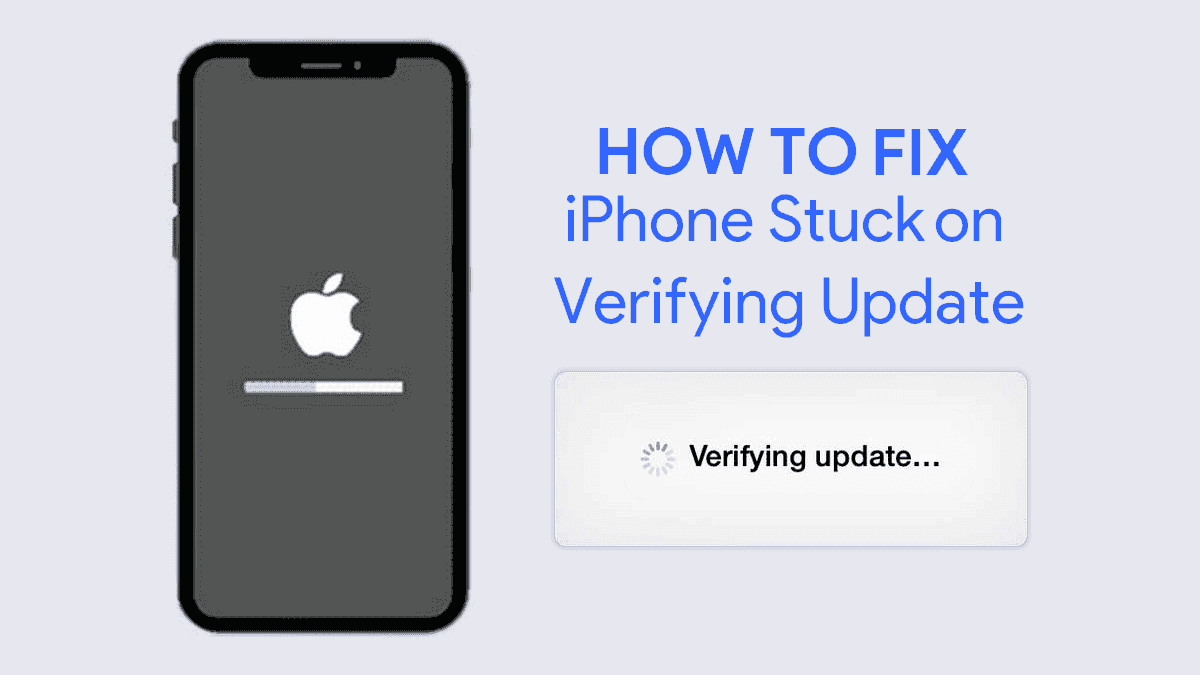
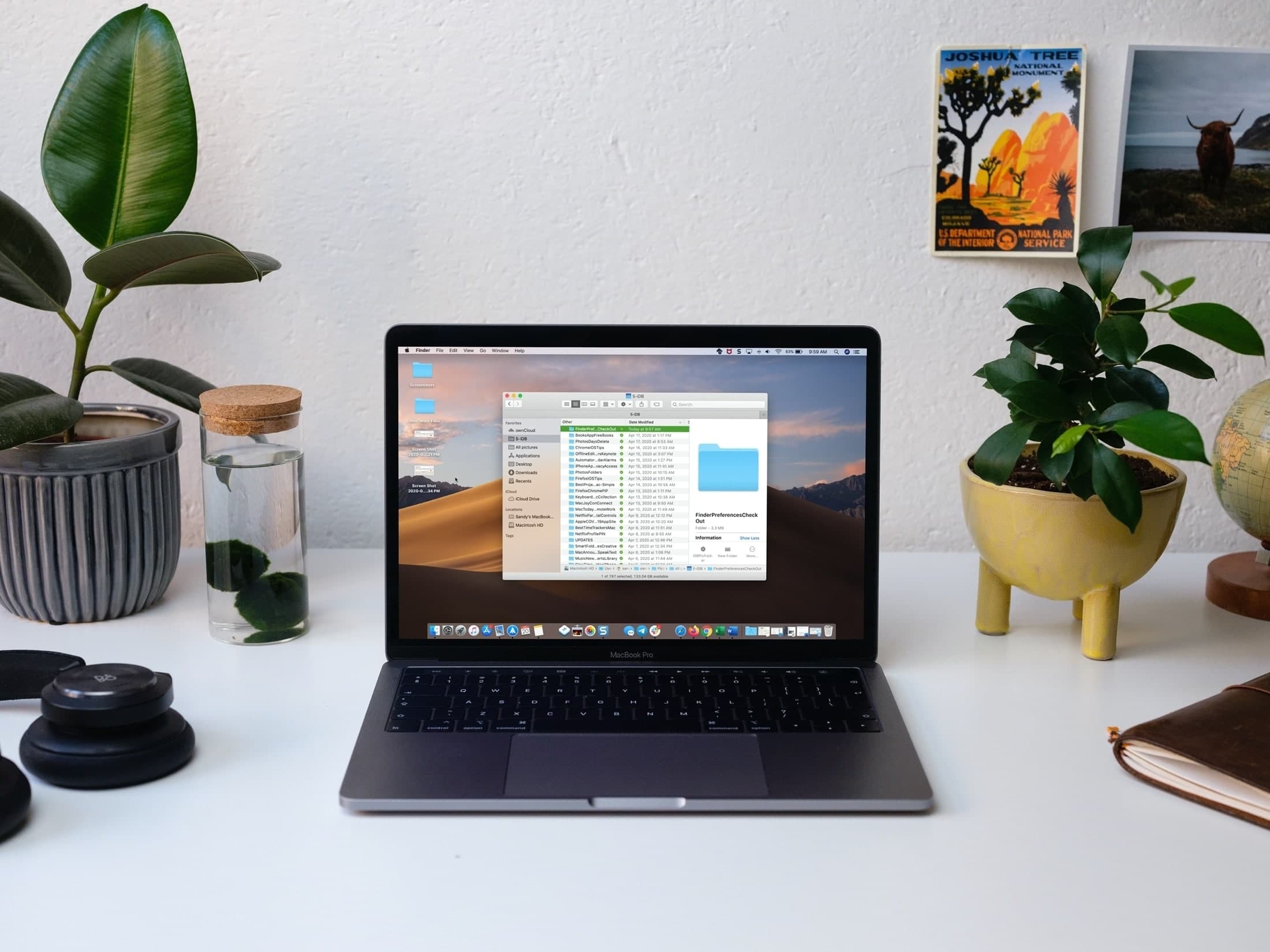
Leave a Reply