Is your iMac M3 not connecting to Wi-Fi? In Dubai’s bustling digital landscape, where reliable internet powers remote work in Al Barsha or streaming in Bur Dubai, a dropped connection can disrupt your day. Fortunately, whether you’re a professional near Dubai Mall or a tourist exploring Deira, this guide offers practical solutions. Specifically, we’ll explore why your iMac M3 struggles with Wi-Fi, provide clear fixes, and share Dubai-specific tips to ensure seamless connectivity. Let’s dive in and restore your internet with confidence.
Why Your iMac M3 Won’t Connect to Wi-Fi: Common Causes
Before diving into solutions, let’s pinpoint why your iMac M3 Wi-Fi issues occur. The M3’s advanced Wi-Fi 6E chip delivers speed but can stumble in Dubai’s unique environment—think crowded networks in high-rises or router strain from UAE’s heat.
Top Reasons for Wi-Fi Problems
- Software Glitches: Outdated macOS or corrupted network settings block connections.
- Router Incompatibility: Unified 2.4GHz/5GHz/6GHz bands confuse the M3’s chip.
- Environmental Interference: Dubai’s humidity, heat, or nearby devices disrupt signals.
- Network Congestion: Dense areas like Reef Mall or Jumeirah overload Wi-Fi channels.
For instance, if your iMac connects at a café but not at home, it’s likely your network setup. Identifying the cause saves time and frustration.
Quick Checks to Diagnose iMac M3 Wi-Fi Issue
Before diving deeper, let’s start with simple checks. In Dubai’s scorching climate, overheating can mimic iMac M3 connectivity problems. Therefore, try these steps first:
- Toggle Wi-Fi: Click the Wi-Fi icon in the menu bar, turn it off for 10 seconds, then back on.
- Test Signal Strength: Move closer to your router—thick Dubai apartment walls block signals. If another device connects, it’s iMac-specific.
- Check Date/Time: Go to System Settings > General > Date & Time, and enable “Set automatically.” Incorrect settings break secure networks.
If these don’t work, don’t panic. The next steps dive deeper to resolve Apple iMac M3 connectivity problems.
Step-by-Step Fixes for iMac M3 Wi-Fi Issues
Now, let’s tackle the issue with targeted solutions. These steps, inspired by Apple Support and user insights, address iMac M3 network troubleshooting effectively. Follow them in order for the best results.
1. Restart Your iMac and Router
First and foremost, a quick reset often works. Unplug your router for 30 seconds, restart your iMac (Apple menu > Restart), and reconnect. This refreshes the IP lease.
Why it helps: It clears temporary glitches in the M3’s Wi-Fi processor, especially in Dubai’s warm conditions.
2. Forget and Rejoin the Network
Next, outdated settings can cause connection loops. Navigate to System Settings > Network > Wi-Fi > Details > Forget This Network. Then, rejoin with your password.
Pro Tip: For mesh networks in UAE villas, ensure all nodes are synced to prevent drops.
3. Update macOS and Router Firmware
Outdated software is a frequent culprit. Check System Settings > General > Software Update for macOS Sonoma or Sequoia patches. For your router, log in (often 192.168.1.1) and update firmware via the manufacturer’s app (e.g., TP-Link).
Note: etisalat or du users in Dubai should check modem updates through their provider’s portal.
4. Run Apple’s Wireless Diagnostics
Additionally, Apple’s built-in tool is a game-changer. Hold Option, click the Wi-Fi icon, and select Open Wireless Diagnostics. Follow its prompts—it detects issues like interference and suggests fixes.
Why it’s effective: It resolves M3-specific 6E band conflicts automatically.
5. Split Wi-Fi Bands for Stability
The M3 chip struggles with unified SSIDs. In your router settings, create separate names: “HomeNet_2.4” for 2.4GHz and “HomeNet_5” for 5GHz/6GHz. Connect to 5GHz for speed. If issues persist, disable Wi-Fi 6E in Network > Details > TCP/IP > Configure IPv6 to Link-Local Only.
Why it matters: Reduces band clashes in crowded Dubai neighborhoods.
6. Renew DHCP Lease and Flush DNS
Stale IPs or DNS cache can block access. Open Terminal and type:
sudo dscacheutil -flushcache; sudo killall -HUP mDNSResponderEnter your password. Then, in Network > Details > TCP/IP, click Renew DHCP Lease.
Extra: Switch to Google DNS (8.8.8.8) in Advanced > DNS for faster UAE connections.
7. Disable Interfering Apps
Also, VPNs or firewalls can disrupt Wi-Fi. Quit them via Activity Monitor. For persistent issues, go to Network > Details > Hardware > Configure: Manually, set to 802.11 a/n/ac/ax.
Common in Dubai: Tools like Cisco AnyConnect often cause conflicts for remote workers.
8. Reset Network Settings (Last Resort)
If all else fails, go to System Settings > General > Transfer or Reset > Reset > Reset Network Settings. Back up Wi-Fi passwords first, as this wipes all network data.
For more on macOS troubleshooting, visit Apple’s Wi-Fi support page.
Dubai-Specific Tips to Boost iMac M3 Wi-Fi Performance
Given Dubai’s unique challenges—intense heat, humidity, and crowded networks—iMac M3 Wi-Fi troubleshooting requires tailored strategies. Here’s how to adapt:
- Beat the Heat: Place routers in cool, shaded spots. Dubai’s 40°C summers overheat devices, causing drops.
- Reduce Interference: In areas like Reef Mall or Al Barsha, switch to less-crowded channels (1, 6, 11 on 2.4GHz) via your router app.
- Elevate Routers: In high-rises, place routers on shelves for better signal spread.
- Tourist Tip: If hotel Wi-Fi fails, use an Ethernet adapter for stability.
Additionally, check for du or etisalat outages on their apps before troubleshooting further.
Prevent Future iMac M3 Wi-Fi Problems
Once connected, keep it that way. Regular maintenance prevents iMac M3 network issues from recurring.
Prevention Checklist
- Update macOS weekly via Software Update.
- Use separate SSIDs for 2.4GHz and 5GHz bands.
- Run Wireless Diagnostics quarterly to catch issues early.
- Monitor speeds monthly at speedtest.net.
- Use a cooling pad in Dubai’s humid climate.
For peace of mind, back up data regularly. If connectivity issues lead to data loss, professional data recovery services can help.
People Also Ask: Your iMac M3 Wi-Fi Questions Answered
How Long Does It Take to Fix iMac M3 Wi-Fi Issues?
Typically, simple fixes like restarts take 5-15 minutes. Software updates may require 20-30 minutes. Hardware issues need professional attention, often resolved same-day.
Why Does My iMac M3 Connect to Wi-Fi but Show No Internet?
This often indicates DHCP or DNS issues. Renew the lease or flush the cache as outlined. Also, updating router firmware can resolve it.
Can Dubai’s Climate Cause iMac M3 Wi-Fi Drops?
Indeed, heat and humidity strain devices. Therefore, keep your iMac and router in cool, ventilated areas.
Is There a Permanent Fix for iMac M3 Wi-Fi Problems?
Separating Wi-Fi bands and disabling 6E often resolves issues for good. Persistent problems may need a technician to check the Wi-Fi chip.
Where Can I Get Professional iMac Repairs in Dubai?
For expert diagnostics, visit trusted local services like Milaaj, with branches in Bur Dubai, Al Barsha, Ajman and Reef Mall.
Why Choose Milaaj for iMac M3 Wi-Fi Repairs?
When DIY fixes for iMac M3 not connecting to Wi-Fi fall short, professional support makes a difference. In Dubai’s fast-paced environment, you need a repair service that’s reliable, quick, and familiar with Apple’s ecosystem. Milaaj Mobiles and Laptop Repair Al Barsha stands out as a trusted choice, offering expert diagnostics and genuine parts to get your iMac back online.
Benefits of Choosing Milaaj Mobiles and Laptop Repair Al Barsha
- Specialized Expertise: Technicians trained in Apple devices, including the M3 chip’s unique Wi-Fi setup.
- Fast Turnaround: Same-day diagnostics and repairs to minimize downtime.
- Convenient Locations: Branches in Bur Dubai, Al Barsha, Ajman and Reef Mall serve residents and tourists alike.
- Genuine Parts: High-quality components ensure long-lasting fixes.
- Holistic Services: From Wi-Fi repairs to MacBook repair and Apple trade-ins, they cover all your needs.
Whether it’s a quick Wi-Fi fix or a deeper hardware issue, Milaaj’s team ensures your iMac thrives in Dubai’s demanding conditions.
Conclusion: Stay Connected in Dubai with Confidence
Fixing iMac M3 Wi-Fi issues is straightforward with the right steps. From simple restarts to advanced network resets, this guide equips you to tackle connectivity hiccups. In Dubai’s unique setting, where heat and crowded networks challenge devices, proactive prevention keeps you online. For stubborn issues or to save time, Milaaj’s expert team is ready to help with laptop repair services or iPhone data recovery if needed. Reconnect today and enjoy uninterrupted digital life in the UAE.
📍 Visit Any Milaaj Branch in Dubai
🔹 Bur Dubai
Milaaj Mobile and Laptop Repair Dubai
📞 055 258 8477
🔗 Google Maps
🔹 Al Barsha
Milaaj Mobiles and Laptop Repair Al Barsha
📞 052 596 2846
🔗 Google Maps
🔹 Reef Mall (Salah Al Din)
Milaaj Service Center Reef Mall
📞 052 3405 814
📍 1st Floor, Shop 16, Deira
🔗 Google Maps
🔹 Al Nuaimiya
Milaaj Mobiles and Laptops Ajman
📞 055 788 9654
🔗 Google Maps
Shop Locations: Al Barsha | Bur Dubai | Reef Mall, Salah Al Din | Al Nuaimiya, Ajman
Email: support@milaaj.com
Operating Hours: Monday – Sunday


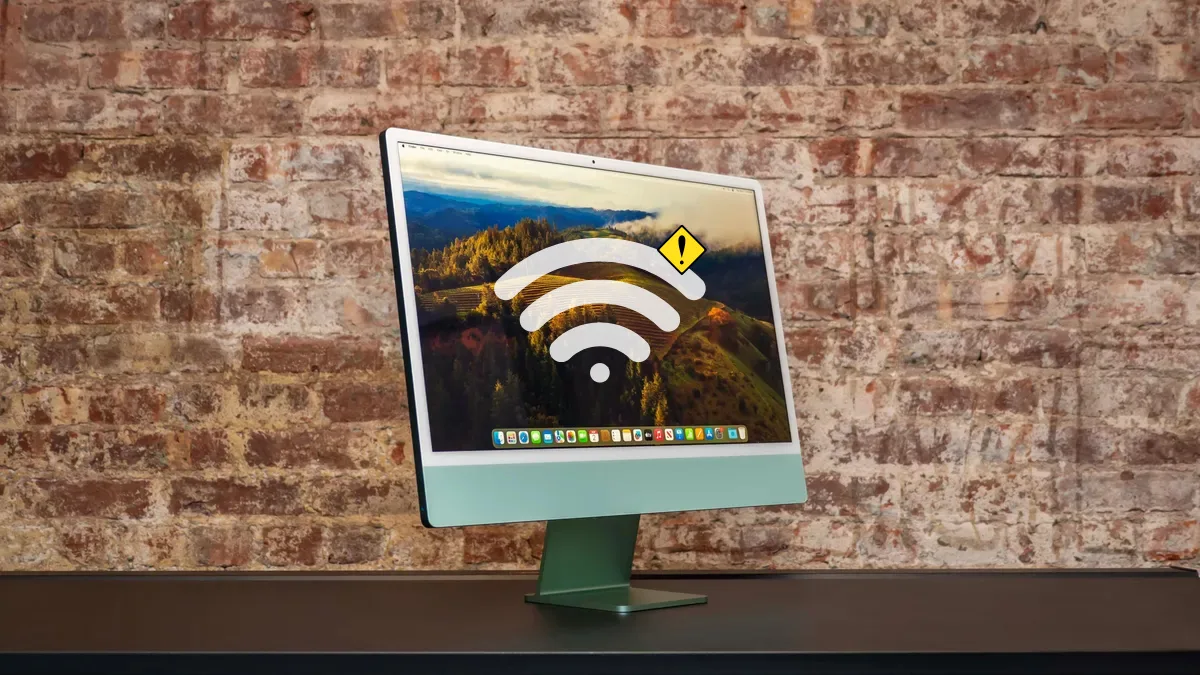


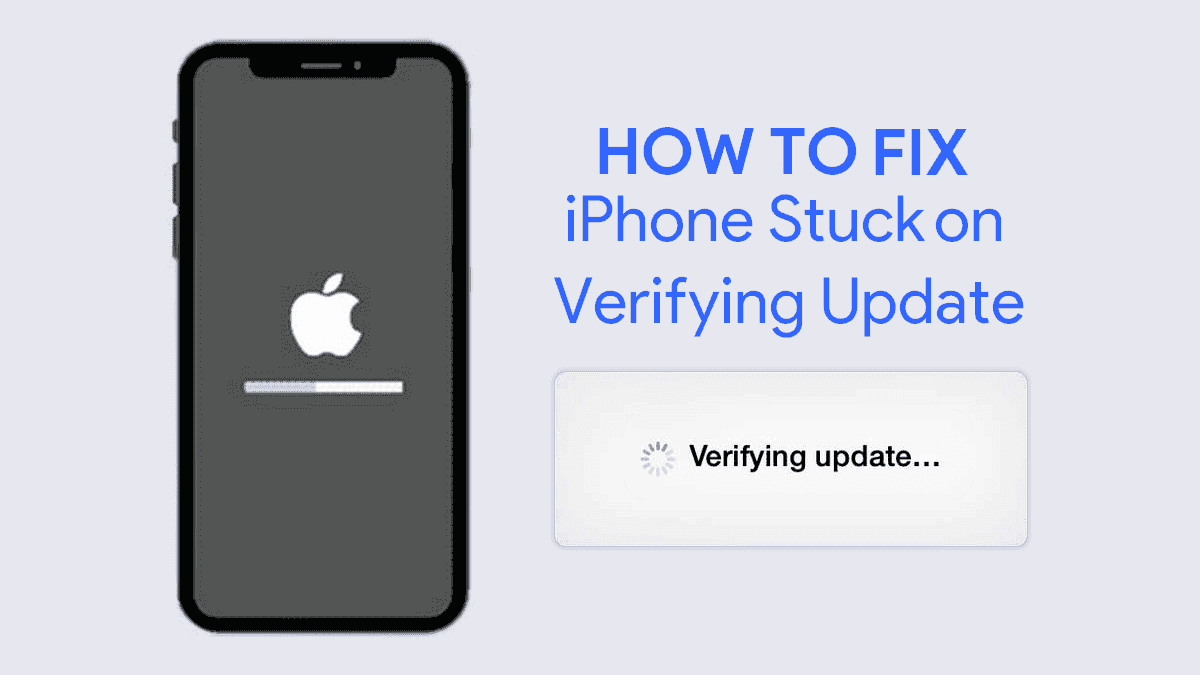
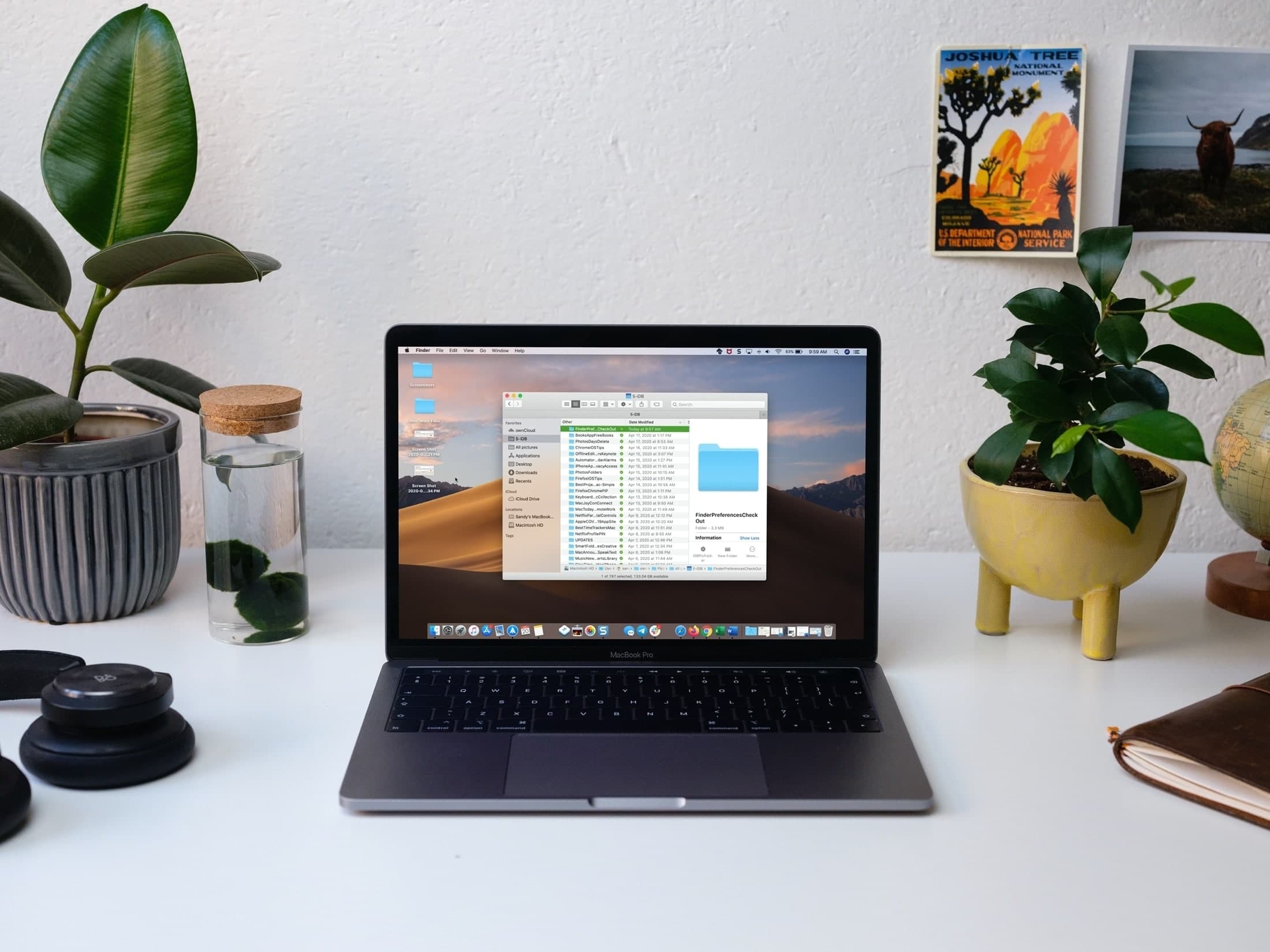
Leave a Reply