Few things are more frustrating than your iPhone camera app freezing right when you’re about to capture the perfect shot. Whether you’re recording a video, scanning a document, or taking a selfie, camera freezes can interrupt your experience and sometimes even corrupt your saved media.
Fortunately, in most cases, this issue is fixable without too much hassle. By understanding the reasons behind the problem and applying proven troubleshooting steps, you can often restore smooth camera performance.
This in-depth guide explores why your iPhone camera app keeps freezing, how to fix it effectively, and when to visit professionals like Milaaj Mobiles and Laptop Repair Al Barsha for expert assistance.
Why Is the iPhone Camera App Freezing?
When your iPhone camera app freezing becomes a recurring issue, there’s usually a logical explanation. Let’s explore the most common causes:
- Software Bugs or Glitches
- Occasionally, a temporary software bug can cause the camera to hang or stop responding. This is especially common after a major iOS update.
- Insufficient Storage Space
- When your storage is almost full, your iPhone struggles to process new photos and videos, which may cause the camera app to lag or freeze.
- Too Many Apps Running in the Background
- Background apps can drain memory and processing power, leaving less room for the camera to function smoothly.
- Corrupted Cache or Temporary Data
- The camera app stores temporary files for faster performance. Over time, this data can become corrupted, leading to freezing issues.
- Hardware-Related Problems
- Physical damage to the camera lens, connector, or logic board can also make your iPhone camera app freezing persist even after software resets.
Therefore, identifying the exact cause is crucial before attempting repairs.
Restart Your iPhone
The first and simplest step to fix your iPhone camera app freezing is restarting your device. A reboot clears out minor glitches and resets temporary system files.
- For iPhones with Face ID: Press and hold the Side button and Volume button until the slider appears, then drag it to turn off.
- For older models: Hold the Power button until “Slide to Power Off” appears.
After a few seconds, power it back on and check if the issue persists.
In many cases, this simple step can immediately fix the freezing issue, especially if it was caused by a background process conflict.
Close Background Applications
Sometimes, iPhone camera app freezing happens when too many background apps compete for system resources.
To fix this:
- Swipe up from the bottom (or double-click the home button on older models).
- Swipe up on all open app cards to close them.
Then, reopen the camera and test again. Consequently, your phone will have more memory and processing power available for camera functions.
Check for iOS Updates
Apple often releases updates that fix bugs like iPhone camera app freezing.
To check for updates:
- Go to Settings → General → Software Update.
- If an update is available, tap Download and Install.
Moreover, keeping your iPhone up to date ensures better compatibility with third-party apps that use the camera, such as Instagram or FaceTime.
Reset Camera Settings
If the issue remains, try resetting the camera settings. This step doesn’t delete your photos but restores the camera app’s default configuration.
Steps:
- Go to Settings → General → Transfer or Reset iPhone → Reset → Reset All Settings.
- Confirm when prompted.
As a result, any configuration errors causing your iPhone camera app freezing will likely be resolved.
Free Up Storage Space
When your iPhone is low on storage, apps like the camera may freeze due to insufficient cache space.
To fix this:
- Delete unused apps, photos, or videos.
- Offload large files to iCloud or an external drive.
- Go to Settings → iPhone Storage to monitor available space.
Consequently, freeing up space allows the camera app to operate smoothly again.
Check Third-Party Camera Apps
If you’re using third-party camera apps, they may conflict with the default iPhone camera. Uninstall or update any recently installed camera-related apps.
Additionally, open the default camera app after restarting to test if the iPhone camera app freezing issue still occurs.
If not, the problem likely came from third-party interference.
Perform a Hard Reset – iPhone camera app freezing
If restarting didn’t help, a hard reset may fix the iPhone camera app freezing issue by clearing temporary system errors.
To perform it:
- Quickly press and release the Volume Up button.
- Quickly press and release the Volume Down button.
- Hold the Side button until the Apple logo appears.
Be patient, as your iPhone will restart after a few seconds. This often resolves stubborn camera app issues.
Inspect for Hardware Damage
If your iPhone camera app freezing problem started after a fall or water exposure, it could indicate hardware damage. Moisture or shock can loosen connectors or damage the rear camera module.
In that case, avoid DIY repairs and visit professionals. Milaaj specializes in diagnosing and fixing iPhone hardware issues using advanced tools and genuine components.
Hence, expert assistance ensures that your device is restored safely without risking further damage.
Restore iPhone via iTunes or Finder – iPhone camera app freezing
If all else fails, restoring your iPhone’s firmware can solve deep-rooted software problems.
Steps:
- Backup your data first via iCloud or Finder.
- Connect your iPhone to a computer.
- In Finder or iTunes, select Restore iPhone.
After restoration, your iPhone will have a fresh system installation. If the camera app still freezes afterward, it’s most likely a hardware problem.
Prevent Future Camera Freezing Issues – iPhone camera app freezing
Now that you’ve fixed your iPhone camera app freezing, here’s how to prevent it from happening again:
- Keep iOS updated regularly.
- Avoid installing unverified third-party camera apps.
- Maintain at least 10–15% free storage at all times.
- Avoid using the camera when your device feels overheated.
- Clean the camera lens gently with a microfiber cloth.
Additionally, regular maintenance and timely updates can go a long way in ensuring your camera’s long-term stability and performance.
When to Seek Professional Help
If your iPhone camera app freezing continues even after all troubleshooting attempts, professional help is your best solution.
Milaaj offers:
- Expert diagnostics for camera hardware and software.
- Genuine Apple parts replacement.
- Micro-soldering for damaged connectors.
- Affordable repair packages with warranty.
Therefore, choosing professional service not only saves time but also ensures lasting results.
FAQs – iPhone Camera App Freezing
1. Why is my iPhone camera app freezing suddenly?
This often occurs due to software glitches, insufficient storage, or background apps interfering with the camera’s function.
2. Can overheating cause my iPhone camera to freeze?
Yes, extreme heat can temporarily disable or slow camera performance to protect internal components.
3. Will resetting all settings delete my photos?
No, resetting settings only restores system configurations; your photos and videos remain safe.
4. Can I fix a frozen iPhone camera at home?
Basic fixes like restarting, updating iOS, and freeing up storage can help. However, if the issue persists, professional repair is recommended.
5. How much does it cost to repair a frozen camera?
Repair costs depend on the extent of damage. For affordable and reliable service, visit Milaaj.
6. Can water damage cause camera freezing?
Yes. Even slight moisture inside the camera lens can cause freezing or blurry images. Seek professional help immediately.
7. Is this issue covered by Apple warranty?
Software-related freezing may be covered, but water or impact damage usually isn’t.
In conclusion, if your iPhone camera app freezing issue is causing frustration, rest assured — it’s usually fixable. By following the above troubleshooting steps, you can often restore your camera’s performance without needing replacement.
However, persistent freezing or unresponsive behavior might signal deeper hardware faults. In such cases, don’t risk DIY repairs — trust the experts at Milaaj Mobiles and Laptop Repair Al Barsha for accurate diagnosis and professional solutions.
Ultimately, maintaining your iPhone through updates, regular cleaning, and expert servicing ensures your camera remains reliable, responsive, and ready to capture every moment.
Other Services:
- Need other laptop repairs? Check out Milaaj’s laptop repair services in Dubai.
- Overheating issues? Explore MacBook repair in Dubai for similar cooling solutions.
- Looking to upgrade? Learn about selling your used laptop in Dubai.
- Data loss concerns? Visit Milaaj’s data recovery services.
- For Apple users, check Apple trade-in options in Dubai.
📍 Visit Any Milaaj Branch in Dubai
🔹 Bur Dubai
Milaaj Mobile and Laptop Repair Dubai
📞 055 258 8477
🔗 Google Maps
🔹 Al Barsha
Milaaj Mobiles and Laptop Repair Al Barsha
📞 052 596 2846
🔗 Google Maps
🔹 Reef Mall (Salah Al Din)
Milaaj Service Center Reef Mall
📞 052 3405 814
📍 1st Floor, Shop 16, Deira
🔗 Google Maps
🔹 Al Nuaimiya
Milaaj Mobiles and Laptops Ajman
📞 055 788 9654
🔗 Google Maps
Shop Locations: Al Barsha | Bur Dubai | Reef Mall, Salah Al Din | Al Nuaimiya, Ajman
Email: support@milaaj.com
Operating Hours: Monday – Sunday


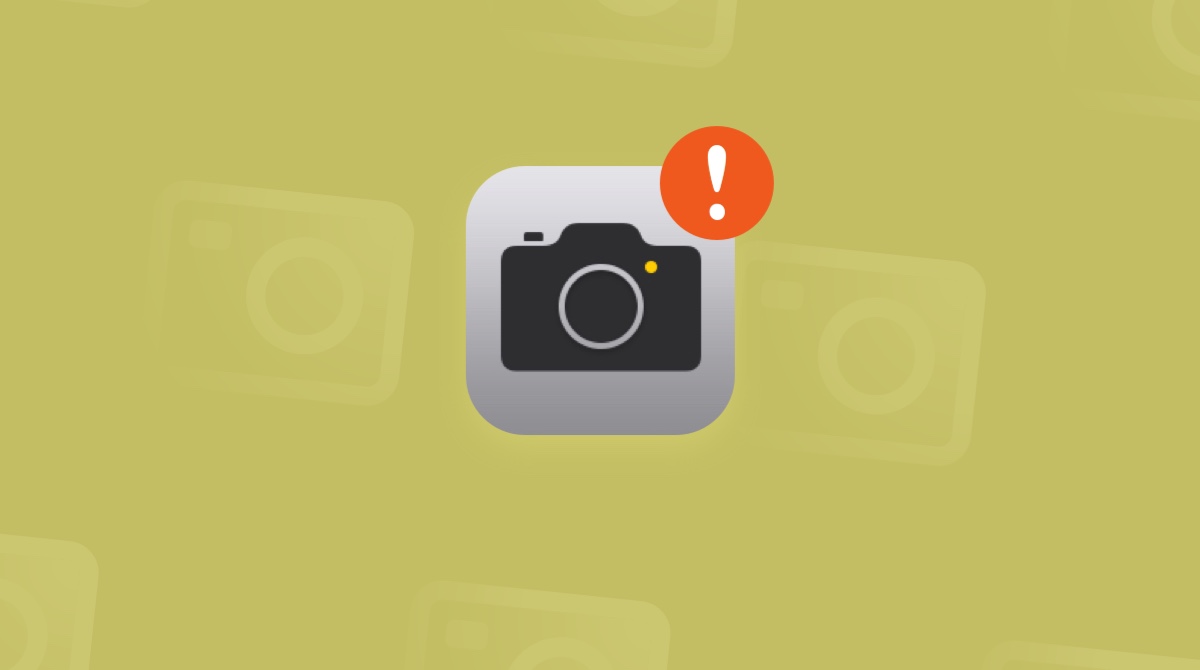



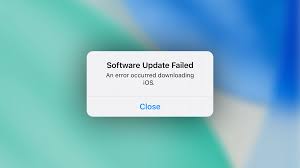
Leave a Reply