If you want to take the best possible photos with your iPhone, understanding the right iPhone camera quality photo settings you should enable is key. Many users struggle with blurry, dull, or grainy photos, but the solution often lies in adjusting a few settings. With the correct tweaks, you can turn your iPhone into a powerful photography tool and capture stunning, professional-looking images. For expert guidance and iPhone camera-related repairs, Milaaj Mobiles and Laptop Repair Al Barsha is a trusted name for users across Dubai.
Why iPhone Camera Quality Photo Settings Matter
The iPhone camera quality photo settings you should enable determine how your iPhone processes light, color, and focus. Without optimizing them, you risk losing detail or ending up with washed-out pictures. Moreover, enabling the right settings gives you better control over the outcome and ensures consistent photo quality across different environments.
Enable HDR for Better Dynamic Range
One of the most essential iPhone camera quality photo settings you should enable is HDR (High Dynamic Range). HDR balances the light and dark areas of a photo, giving you richer details. For example, if you are taking photos in bright Dubai sunlight, HDR ensures neither the sky nor the subject is overexposed.
- Go to Settings > Camera > Smart HDR and switch it on.
- This works best for outdoor shots and landscapes.
As a result, your photos will have more depth and a natural look.
Turn On Gridlines for Perfect Composition
If you want straight and well-composed images, gridlines are among the most useful iPhone camera quality photo settings you should enable. The grid divides your screen into thirds, allowing you to follow the rule of thirds for visually balanced photos.
- Go to Settings > Camera > Grid and turn it on.
- Use it to align horizons, buildings, or people properly.
Therefore, your photos will instantly look more professional.he issue is hardware-related, we replace the faulty camera module. Therefore, you can go back to capturing stunning 200MP shots without interruptions.utions.
Use ProRAW for Maximum Detail
Another powerful iPhone camera quality photo setting you should enable is Apple ProRAW. This format keeps all the raw data of the image, giving you full control in editing.
- Navigate to Settings > Camera > Formats > Apple ProRAW.
- Turn on ProRAW and select a higher resolution for best results.
Moreover, this setting is perfect for photographers who want full editing flexibility without losing quality.
Adjust Exposure Manually
Automatic exposure is convenient, but sometimes your iPhone overexposes or underexposes photos. Therefore, learning manual exposure control is one of the best iPhone camera quality photo settings you should enable.
- Open the Camera app, tap on the screen, then slide your finger up or down to adjust brightness.
- Use this especially in low-light or sunset shots.
This simple adjustment will prevent washed-out highlights and keep colors accurate.
Turn On Live Photos for Motion Shots
When capturing moving subjects, Live Photos are another excellent iPhone camera quality photo setting you should enable. It records 1.5 seconds before and after your shot, letting you pick the best frame.
- Tap the Live Photo icon in the camera app to activate.
- Perfect for kids, pets, or action scenes.
Consequently, you’ll always have the perfect moment saved..
Use Portrait Mode for Professional-Looking Shots
Portrait Mode is one of the most loved iPhone camera quality photo settings you should enable because it creates a DSLR-like blurred background.
- Open the Camera app and swipe to Portrait.
- Adjust the depth effect slider for more or less blur.
In addition, this setting is perfect for close-ups and selfies, adding depth and focus to your subject.
Optimize for Faster Shooting
If you want to capture every moment, enabling faster shooting is another smart iPhone camera quality photo setting you should enable.
- Go to Settings > Camera > Prioritize Faster Shooting.
- This setting lets your iPhone take multiple photos quickly.
Therefore, you’ll never miss an important moment, even in fast action.
Enable Scene Detection
For effortless photography, Scene Detection is one of the iPhone camera quality photo settings you should enable. It uses AI to identify the type of scene and adjust settings accordingly.
- Go to Settings > Camera > Scene Detection and turn it on.
- The iPhone will optimize photos automatically for landscapes, food, pets, and more.
As a result, your photos will be better without much manual adjustment.
Keep Lens Clean for Crystal-Clear Shots
Even though it’s not a software tweak, keeping your lens clean is one of the most important iPhone camera quality photo settings you should enable — or rather maintain. A dirty lens reduces sharpness and adds haze to photos.
- Use a microfiber cloth to gently wipe the lens.
- Do this regularly, especially if you use your phone outdoors often.
Consequently, you’ll maintain consistent clarity in every shot.
Bonus: Use Third-Party Camera Apps
If you want even more control, using third-party apps complements the iPhone camera quality photo settings you should enable. Apps like Halide, VSCO, or Lightroom Mobile offer advanced controls like shutter speed and ISO adjustments.
In addition, these apps can take your iPhone photography to the next level, giving you results close to professional cameras.
Professional Support for Camera Issues
Sometimes, even with all the iPhone camera quality photo settings you should enable, you may face issues like blurry images, focusing problems, or hardware damage. In such cases, professional repair is the best solution.
That’s where Milaaj Mobiles and Laptop Repair Al Barsha comes in. They offer expert iPhone camera diagnostics and repairs, ensuring your device works like new. Moreover, they provide warranty-backed service, so you can trust the repairs to last.
If you’re in Dubai and want your iPhone camera performing at its best, visiting Milaaj Mobiles and Laptop Repair Al Barsha is a smart choice.
FAQs About iPhone Camera Quality Photo Settings You Should Enable
Best iPhone Camera Quality Photo Settings You Should Enable for Sharper Images
To get sharper images, enable HDR (High Dynamic Range) and turn on Smart HDR in your settings. This balances highlights and shadows for clearer photos.
Improving Night Shots with iPhone Camera Quality Photo Settings
You can use Night Mode and slightly adjust exposure manually. This setting reduces noise and enhances details in dark environments.
Should You Enable Apple ProRAW for Better iPhone Camera Quality?
ProRAW is helpful if you edit your photos often. It captures uncompressed image data, giving you more flexibility in post-processing.
iPhone Camera Quality Photo Settings for Portrait Mode
Use Portrait Mode and adjust the lighting effect within the Camera app. For an even better result, clean your lens regularly and avoid harsh lighting.
Live Photos – Do They Improve iPhone Camera Quality?
Live Photos adds movement and sound but does not necessarily improve photo sharpness. It’s useful if you like capturing moments before and after a shot.
Resetting iPhone Camera Quality Photo Settings Safely
Go to Settings > Camera > Preserve Settings and reset to default. This allows you to start fresh and re-enable only the options you want.
Mastering the iPhone camera quality photo settings you should enable can dramatically improve your photography game. From enabling HDR and gridlines to using ProRAW and manual exposure, each setting plays a role in enhancing image quality. Moreover, keeping your lens clean and exploring third-party apps will push your photos even further.
If you still face issues after trying all these tips, don’t worry — Milaaj Mobiles and Laptop Repair Al Barsha is ready to help you with expert camera repairs. With the right settings and professional support, your iPhone can always deliver stunning, high-quality photos.
Other Services:
- Need other laptop repairs? Check out Milaaj’s laptop repair services in Dubai.
- Overheating issues? Explore MacBook repair in Dubai for similar cooling solutions.
- Looking to upgrade? Learn about selling your used laptop in Dubai.
- Data loss concerns? Visit Milaaj’s data recovery services.
- For Apple users, check Apple trade-in options in Dubai.
📍 Visit Any Milaaj Branch in Dubai
🔹 Bur Dubai
Milaaj Mobile and Laptop Repair Dubai
📞 055 258 8477
🔗 Google Maps
🔹 Al Barsha
Milaaj Mobiles and Laptop Repair Al Barsha
📞 052 596 2846
🔗 Google Maps
🔹 Reef Mall (Salah Al Din)
Milaaj Service Center Reef Mall
📞 052 3405 814
📍 1st Floor, Shop 16, Deira
🔗 Google Maps
🔹 Al Nuaimiya
Milaaj Mobiles and Laptops Ajman
📞 055 788 9654
🔗 Google Maps
Shop Locations: Al Barsha | Bur Dubai | Reef Mall, Salah Al Din | Al Nuaimiya, Ajman
Email: support@milaaj.com
Operating Hours: Monday – Sunday


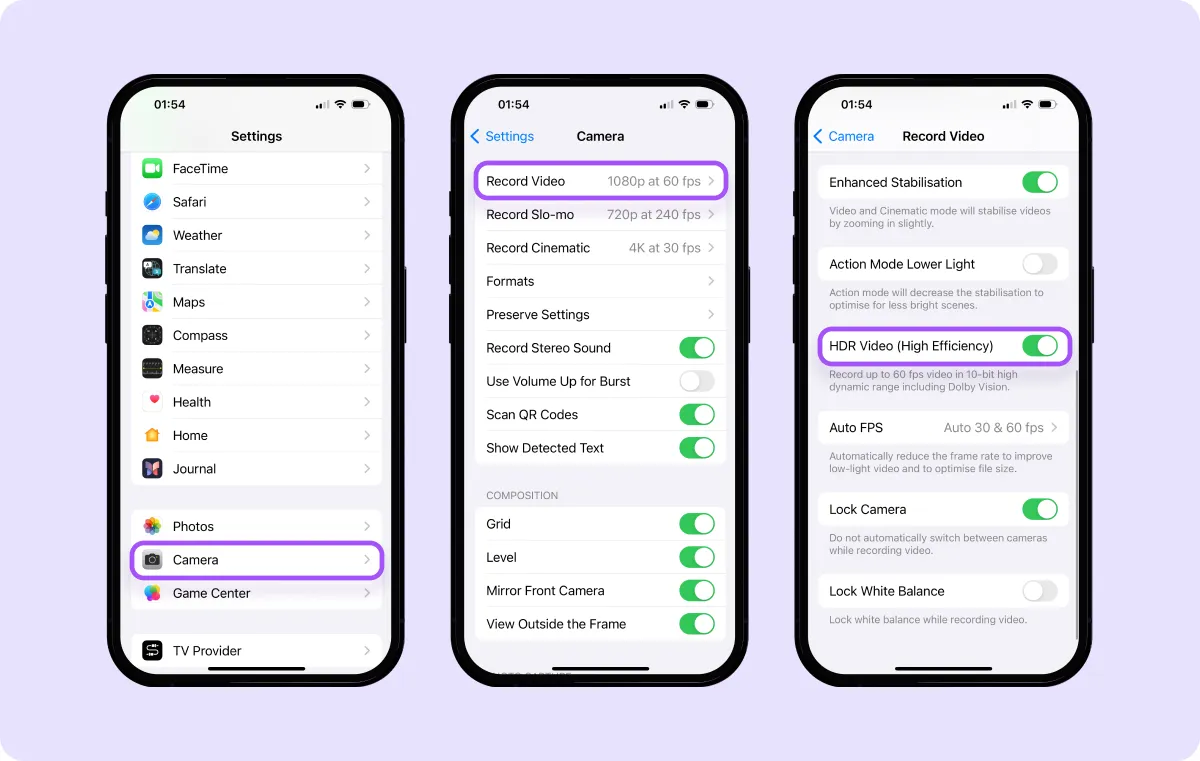

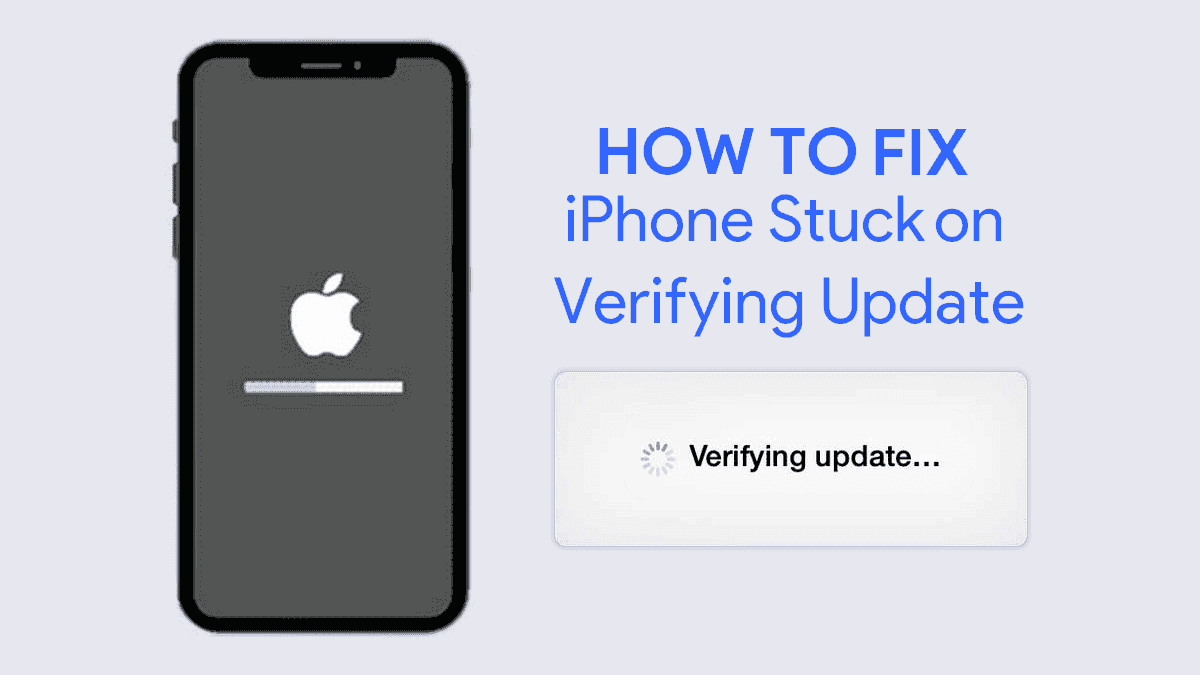
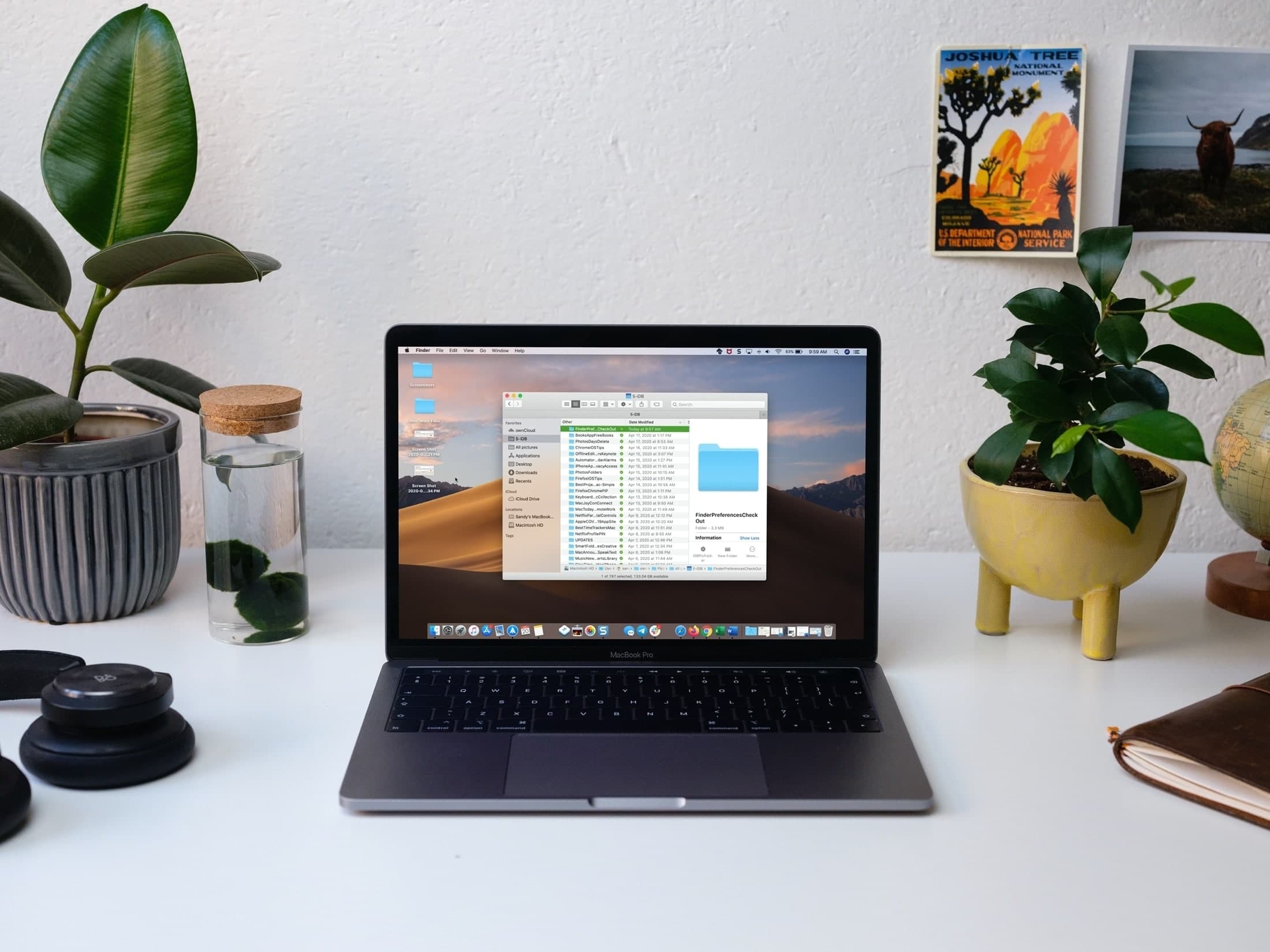

Leave a Reply