When your MacBook Air battery draining fast becomes a daily problem, it can be both inconvenient and frustrating. After all, Apple’s MacBook Air is known for its impressive battery life and long-lasting performance. However, even the most reliable laptops can face issues over time.
In this detailed guide, you’ll learn why your MacBook Air battery drains so quickly, what you can do to fix it, and how to prevent future problems. Moreover, we’ll explain when to seek professional support from trusted experts like Milaaj Mobiles and Laptop Repair Al Barsha.
Understanding Why Your MacBook Air Battery Draining Fast
Before jumping to solutions, it’s important to understand why your MacBook Air battery draining fast may be happening. Batteries degrade naturally over time, but several other factors can accelerate the process.
Common causes include:
- Background apps consuming power even when idle.
- Excessive brightness or display settings set too high.
- Heavy CPU usage from demanding software.
- Outdated macOS or buggy updates.
- Battery health deterioration due to age or overcharging.
Therefore, identifying the exact cause helps you apply the most effective solution.
Check Battery Health First
If your MacBook Air battery draining fast, the first step is to check your battery health.
- Click on the Apple menu → System Settings → Battery.
- Look for “Battery Health.”
- If it says Service Recommended or the maximum capacity is below 80%, your battery may need replacement.
In addition, you can use third-party tools like CoconutBattery or iStat Menus to monitor cycle count and battery temperature.
Consequently, checking battery health early prevents you from wasting time troubleshooting software when the hardware itself is the issue.
Reduce Background Activity
Often, unnecessary apps running in the background are the biggest reason for MacBook Air battery draining fast.
To control this:
- Open System Settings → General → Login Items and remove unneeded startup apps.
- Check Activity Monitor → Energy tab to see which apps use the most power.
- Close browser tabs that refresh automatically, especially in Safari or Chrome.
Furthermore, disabling background sync in apps like Dropbox or Google Drive can significantly extend your battery life.
Adjust Display and Energy Settings
The MacBook Air’s bright Retina display is beautiful, but it also consumes a large portion of the battery.
Here’s how to optimize it:
- Reduce screen brightness to around 50–70%.
- Enable Auto Brightness in System Settings → Displays.
- Turn off Keyboard Backlight when not needed.
- Enable Battery Saver Mode under System Settings → Battery.
As a result, your laptop will last longer on a single charge while maintaining good visibility.
Update macOS Regularly
Sometimes, your MacBook Air battery draining fast after an update could mean software bugs. However, updates often include important power management fixes.
- Go to System Settings → General → Software Update.
- Always keep macOS and apps updated to the latest versions.
Moreover, you can reset the System Management Controller (SMC) if your battery behaves abnormally even after updating. This reset clears power-related glitches.
Manage Apps That Drain Battery
Certain apps are known to drain battery faster than others, especially browsers like Chrome or editing tools like Photoshop.
To identify such apps:
- Go to Activity Monitor → Energy Impact tab.
- Sort by “Energy Impact” and close apps with high usage.
Additionally, consider switching to Safari instead of Chrome, as Safari is optimized for macOS and consumes less energy.
Therefore, proper app management is one of the simplest ways to stop your MacBook Air battery draining fast.
Turn Off Bluetooth and Wi-Fi When Not Needed
While small, wireless connections like Bluetooth and Wi-Fi can also contribute to battery drain.
To minimize usage:
- Turn off Bluetooth when you’re not using accessories.
- Disconnect unnecessary Wi-Fi networks.
- Disable AirDrop and Handoff if you don’t use them frequently.
Consequently, these steps reduce power consumption and heat, helping your MacBook Air last longer on each charge.
Reset SMC and NVRAM
If your MacBook Air battery draining fast persists even after optimization, resetting the SMC (System Management Controller) and NVRAM can help.
- To reset SMC: Shut down your Mac → Press Shift + Control + Option + Power button simultaneously for 10 seconds → Release and restart.
- To reset NVRAM: Restart and hold Option + Command + P + R for 20 seconds.
Moreover, these resets clear hardware-level settings that might cause your MacBook Air to mismanage power.
Avoid Extreme Temperatures
Your MacBook Air battery performance drops drastically in very hot or cold environments. Therefore, always operate your laptop between 10°C and 35°C.
Avoid charging or using your Mac on soft surfaces like beds, which trap heat. Instead, place it on a flat, cool surface to allow proper ventilation.
As a result, maintaining a safe temperature range will preserve long-term battery health.
Use Optimized Charging – MacBook Air battery draining fast
Apple provides an excellent feature called Optimized Battery Charging. It learns your usage habits and prevents the battery from staying at 100% for long periods.
- Enable it via System Settings → Battery → Battery Health.
- This slows down chemical aging and reduces wear.
Furthermore, unplug your charger occasionally and use your MacBook Air on battery power to keep cells active.
When to Replace the Battery – MacBook Air battery draining fast
Even with perfect care, every battery has a limited lifespan. If you’ve tried all the steps and your MacBook Air battery draining fast continues, it’s likely time for a replacement.
Signs that you need a new battery:
- The laptop shuts down unexpectedly.
- Battery percentage fluctuates wildly.
- You notice swelling or overheating.
In such cases, visit Milaaj, where experienced technicians can safely replace your MacBook Air battery with genuine components.
Prevent Future Battery Problems – MacBook Air battery draining fast
Once your MacBook is back to normal, follow these preventive tips:
- Keep macOS updated regularly.
- Avoid leaving your MacBook plugged in 24/7.
- Store your laptop at around 50% charge if unused for long periods.
- Use only original Apple chargers.
- Clean dust from vents to improve cooling.
Hence, consistent care and maintenance will ensure your MacBook Air battery remains strong for years.
FAQs – MacBook Air Battery Draining Fast
1. Why is my MacBook Air battery draining fast all of a sudden?
It could be caused by background apps, outdated software, or battery health deterioration.
2. How do I check battery health on a MacBook Air?
Go to System Settings → Battery → Battery Health to see the current status and maximum capacity.
3. Can I replace the battery myself?
While it’s technically possible, professional replacement is safer and ensures compatibility.
4. How long should a MacBook Air battery last per charge?
Typically, a healthy MacBook Air should last between 10–15 hours depending on usage.
5. Does overcharging damage the battery?
Modern MacBooks regulate charging automatically, but keeping it plugged in constantly can shorten lifespan over time.
When your MacBook Air battery draining fast, don’t panic—most issues can be fixed with simple adjustments. By optimizing settings, managing apps, and keeping software updated, you can regain your MacBook’s original battery performance.
However, if your battery health is below 80% or draining abnormally fast, a replacement might be necessary. In that case, trust Milaaj Mobiles and Laptop Repair Al Barsha for reliable diagnostics and professional repair services.
Ultimately, consistent maintenance and smart usage habits will keep your MacBook Air running efficiently for years to come.
Other Services:
- Need other laptop repairs? Check out Milaaj’s laptop repair services in Dubai.
- Overheating issues? Explore MacBook repair in Dubai for similar cooling solutions.
- Looking to upgrade? Learn about selling your used laptop in Dubai.
- Data loss concerns? Visit Milaaj’s data recovery services.
- For Apple users, check Apple trade-in options in Dubai.
📍 Visit Any Milaaj Branch in Dubai
🔹 Bur Dubai
Milaaj Mobile and Laptop Repair Dubai
📞 055 258 8477
🔗 Google Maps
🔹 Al Barsha
Milaaj Mobiles and Laptop Repair Al Barsha
📞 052 596 2846
🔗 Google Maps
🔹 Reef Mall (Salah Al Din)
Milaaj Service Center Reef Mall
📞 052 3405 814
📍 1st Floor, Shop 16, Deira
🔗 Google Maps
🔹 Al Nuaimiya
Milaaj Mobiles and Laptops Ajman
📞 055 788 9654
🔗 Google Maps
Shop Locations: Al Barsha | Bur Dubai | Reef Mall, Salah Al Din | Al Nuaimiya, Ajman
Email: support@milaaj.com
Operating Hours: Monday – Sunday



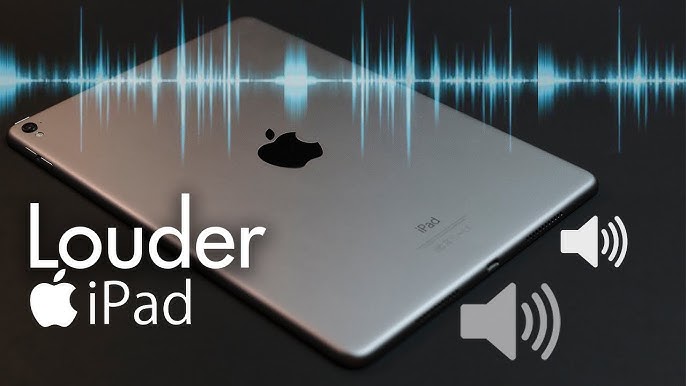



Leave a Reply