The MacBook Air M4, launched in 2024, is a sleek, powerful, and fanless laptop that’s perfect for Dubai’s on-the-go lifestyle. Whether you’re working from a café in Al Barsha or studying at a library in Deira, its lightweight design and impressive M4 chip make it a favorite. However, many users have reported a frustrating issue: their MacBook Air M4 heating up with light use, such as browsing Safari, using WhatsApp, or streaming Spotify. If your MacBook Air M4 feels warm to the touch during simple tasks, don’t worry—you’re not alone, and it’s fixable!
At Milaaj Mobiles and Laptop Repair Al Barsha, we’ve helped countless Dubai residents resolve MacBook overheating issues. In this guide, we’ll uncover why your MacBook Air M4 is heating up with light use, explore the role of its fanless design, and share nine proven fixes to keep it cool in the UAE’s hot climate. Plus, we’ll explain how our expert technicians at Milaaj can help if the problem persists. Let’s get started!
Why Is Your MacBook Air M4 Heating Up with Light Use?
The MacBook Air M4 is designed to be silent and ultra-thin, relying on passive cooling (no fans) to manage heat. While the M4 chip is highly efficient, certain factors can cause unexpected warmth, even during light tasks like browsing or video calls. Here are the main reasons your MacBook Air M4 is heating up with light use:
- Fanless Design: The MacBook Air M4 uses a graphite sheet for heat dissipation instead of a fan, which can struggle with sustained workloads, especially in Dubai’s warm climate.
- Background Processes: Tasks like Spotlight indexing, iCloud syncing, or app updates can run in the background, taxing the CPU and generating heat.
- Resource-Heavy Apps: Apps like Google Chrome, Discord, or Messages can consume significant CPU resources, even during light use, leading to overheating.
- Software Bugs: Early macOS versions or unoptimized apps for the M4 chip and macOS Sequoia may cause excessive CPU usage.
- Dubai’s Environment: High ambient temperatures (often 35°C or more) and dust in areas like Bur Dubai can exacerbate heat buildup.
- Poor Ventilation: Using your MacBook on soft surfaces like a bed or sofa can block airflow, trapping heat.
- Battery or Hardware Issues: A faulty battery or hardware component can cause abnormal heat, though this is less common in new devices.
If your MacBook Air M4 is getting warm while browsing at Dubai Marina or feels hot to the touch during a Teams call, these factors could be at play. Let’s explore how to cool it down.
9 Proven Fixes to Stop Your MacBook Air M4 from Heating Up
Here are nine practical solutions to address MacBook Air M4 heating up with light use, tailored to Dubai’s unique environment. Follow these steps to keep your MacBook cool and efficient, whether you’re in Reef Mall or Jumeirah.
1. Check Activity Monitor for Rogue Apps
Resource-intensive apps like Chrome or Messages can spike CPU usage, causing your MacBook Air M4 to heat up. Use Activity Monitor to identify and close these apps.
How to Use Activity Monitor:
- Open Finder > Applications > Utilities > Activity Monitor.
- Click the CPU tab to see which apps are using the most processing power.
- Select high-CPU apps (e.g., Messages using 106% CPU, as reported by some users) and click the X to quit them.
- Switch to the Memory tab to check RAM usage and close unnecessary processes.
Switching to Safari, which is lighter and optimized for macOS, can also reduce heat compared to Chrome.
2. Update macOS to the Latest Version
Software bugs in early macOS Sequoia releases can cause overheating. Apple frequently releases updates to optimize performance and fix heat-related issues.
How to Update macOS:
- Go to System Settings > General > Software Update.
- Click Update Now if an update is available.
- Restart your MacBook after installing updates.
Keeping your MacBook Air M4 updated ensures it runs efficiently, especially in Dubai’s demanding climate.
3. Place Your MacBook on a Hard Surface
Using your MacBook on a soft surface like a bed or couch can block airflow, causing heat buildup. This is especially critical for the fanless M4 Air, which relies on passive cooling.
Ventilation Tips:
- Place your MacBook on a hard, flat surface like a desk or table.
- Consider a laptop stand with ventilation for better airflow, ideal for Dubai’s hot weather.
- Avoid direct sunlight, common in outdoor settings like Dubai Marina.
Proper ventilation can significantly reduce MacBook Air M4 heating up with light use.
4. Reset the System Management Controller (SMC)
The SMC controls thermal management and battery performance. Resetting it can fix overheating issues caused by hardware glitches.
How to Reset SMC on MacBook Air M4:
- Shut down your MacBook.
- Press and hold Shift + Option + Control + Power buttons for 10 seconds.
- Turn on your MacBook normally.
This quick fix can resolve minor heat-related issues without affecting your data.
5. Optimize Battery Settings
Battery settings can impact heat generation. Adjusting them can help cool your MacBook Air M4 during light use.
How to Optimize Battery Settings:
- Go to System Settings > Battery > Options.
- Turn off Optimized Battery Charging and Manage Battery Longevity if enabled, or enable Low Power Mode to reduce CPU strain.
- Dim the display slightly to lower power consumption.
These tweaks are especially useful in Dubai’s warm climate, where heat can stress the battery.
6. Clean Your MacBook’s Exterior
Dust and sand, common in Dubai’s environment, can accumulate around the MacBook’s vents and keyboard, reducing airflow. Regular cleaning prevents heat buildup.
Cleaning Tips:
- Use a soft brush or compressed air to clear dust from vents and the keyboard.
- Avoid liquids when cleaning to prevent damage.
- Clean gently to avoid harming internal components.
Regular maintenance keeps your MacBook Air M4 cool, especially in dusty areas like Deira.
7. Use a Third-Party Monitoring Tool
Apps like Macs Fan Control, Fanny, or CleanMyMac can monitor CPU temperature and alert you to overheating. While the MacBook Air M4 lacks a fan, these tools help identify problematic apps.
How to Monitor Temperature:
- Download a free app like Fanny or Hot from the Mac App Store.
- Check CPU temperature in the menu bar to spot spikes (e.g., 73°C during light use is high).
- Use CleanMyMac’s Performance tool to scan and optimize CPU usage.
These tools are great for Dubai users who want to keep their MacBook running smoothly.
8. Disable Resource-Heavy Features
Features like animated wallpapers or multiple browser tabs can strain the M4 chip, causing heat. Simplifying settings can help.
How to Optimize Settings:
- Go to System Settings > Wallpaper and switch to a static wallpaper.
- Limit browser tabs to 10–15 and avoid resource-heavy sites.
- Turn off Siri or Apple Intelligence features if not needed, as they can increase CPU usage.
These adjustments reduce the load on your MacBook Air M4, preventing heating up with light use.
9. Avoid Charging During Use
Using your MacBook while charging, especially with a non-Apple charger, can generate extra heat. This is a common issue in Dubai’s hot climate.
Charging Tips:
- Use the official Apple 30W or 35W USB-C charger.
- Let your MacBook charge undisturbed in a cool, shaded area.
- Unplug the charger if you notice excessive warmth.
Proper charging habits can reduce MacBook Air M4 heating up with light use and extend battery life.
How Dubai’s Climate Affects Your MacBook Air M4
Dubai’s hot and humid climate, often exceeding 35°C, can make MacBook Air M4 heating up with light use more noticeable. Sand and dust in areas like Bur Dubai or Reef Mall can clog vents, while direct sunlight at outdoor venues like Jumeirah Beach can push temperatures higher. To protect your MacBook:
- Store it in a cool environment (10°C–35°C) when not in use.
- Avoid using it in direct sunlight or near heat sources.
- Clean the exterior regularly to remove dust buildup.
By combining these environmental precautions with the fixes above, you can keep your MacBook Air M4 cool and efficient in the UAE.
When to Seek Professional MacBook air M4 Help
If your MacBook Air M4 is still heating up with light use after trying these fixes, it could indicate a hardware issue, such as a faulty battery or thermal sensor. Visit a trusted repair center like Milaaj for expert diagnostics and repairs. Our team in Dubai specializes in MacBook repair, offering fast solutions like battery replacements and software optimization.
For convenient service, Milaaj provides home service across Dubai for MacBook Air M4 repairs, ensuring your device is back to peak performance without hassle. Check out our services for more details.
Frequently Asked Questions
Q: Is it normal for the MacBook Air M4 to heat up during light use?
A: Some warmth is normal, but excessive heat during tasks like browsing or video calls could indicate background processes or software issues. Use Activity Monitor to check CPU usage.
Q: Can Dubai’s climate cause my MacBook Air M4 to overheat?
A: Yes, high temperatures and dust can exacerbate overheating. Use your MacBook on a hard surface and clean it regularly to improve airflow.
Q: Will overheating damage my MacBook Air M4?
A: Prolonged overheating can degrade battery health or affect performance. Follow the fixes above and seek professional help if the issue persists.
Q: How can Milaaj help with my MacBook Air M4 overheating?
A: Our expert technicians in Dubai offer diagnostics, battery replacements, and software optimization with convenient home service to keep your MacBook cool.
Wrap Up: Keep Your MacBook Air M4 Cool in Dubai
If your MacBook Air M4 is heating up with light use, the fanless design, background processes, or Dubai’s hot climate could be to blame. By checking Activity Monitor, updating macOS, and optimizing settings, you can cool down your device and restore its performance. For persistent issues, trust Milaaj’s expert team to diagnose and fix your MacBook Air M4 with fast repairs in Dubai.
Visit Milaaj Mobiles and Laptop Repair Al Barsha at one of our branches or book a home service to ensure your MacBook stays cool and efficient, whether you’re in Al Barsha, Bur Dubai, or Deira. Don’t let overheating slow you down—contact Milaaj today!
📍 Visit Any Milaaj Branch in Dubai
🔹 Bur Dubai
Milaaj Mobile and Laptop Repair Dubai
📞 055 258 8477
🔗 Google Maps
🔹 Al Barsha
Milaaj Mobiles and Laptop Repair Al Barsha
📞 052 596 2846
🔗 Google Maps
🔹 Reef Mall (Salah Al Din)
Milaaj Service Center Reef Mall
📍 Reef Mall – 1st Floor, Shop 16, Deira
📞 052 3405 814
🔗 Google Maps
Shop Location: Al Barsha | Bur Dubai | Reef Mall, Salah Al Din
Email: support@milaaj.com
Operating Hours: Monday – Sunday



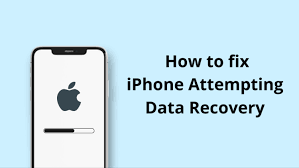
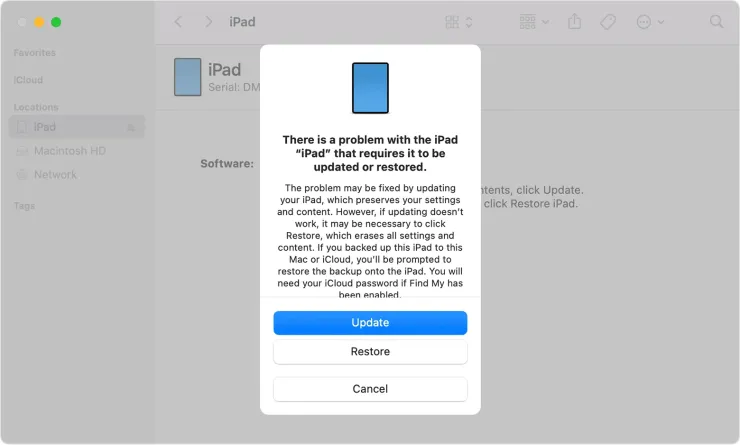


Leave a Reply