You’re in the heart of Dubai, plugging in your sleek new MacBook Air M4 to charge, but it’s getting uncomfortably warm. Whether you’re in Al Barsha, Bur Dubai, or near Reef Mall, a MacBook Air M4 hot while charging can be irritating. Is it normal, or is your charger to blame? Don’t worry—our team at Milaaj Mobiles and Laptop Repair Al Barsha, Dubai’s trusted MacBook repair experts, is here to guide you through the reasons behind this issue and how to resolve it. With Dubai’s hot climate and dusty environment, your MacBook faces unique challenges, and we’ll show you how to keep it cool and functional.
In this guide, we’ll explore why your MacBook Air M4 gets hot while charging, how the charger could be the culprit, and practical steps to fix it. Plus, we’ll explain when it’s time to seek professional help from Milaaj’s expert technicians, offering convenient home service across Dubai.
Why Does Your MacBook Air M4 Get Hot While Charging?
It’s normal for a MacBook Air M4 to warm up slightly during charging, as the battery and charger generate heat. However, excessive heat—where the laptop or charger feels too hot to touch—signals a problem. Here are the most common reasons your MacBook Air M4 is hot while charging, especially in Dubai’s unique environment:
- Faulty or Incompatible Charger: A damaged, counterfeit, or underpowered charger can overheat and transfer excess heat to your MacBook.
- Poor Ventilation: Dubai’s warm climate and dust can block vents, trapping heat during charging.
- Overloaded CPU/GPU: Running intensive tasks like video editing or gaming while charging increases heat.
- Battery Issues: A worn or defective battery can generate excessive heat during charging.
- Environmental Factors: High ambient temperatures in Dubai, especially in poorly ventilated spaces, exacerbate overheating.
Understanding these causes is the first step to keeping your MacBook Air M4 cool. Let’s dive into how the charger might be the root of the problem and what you can do about it.
Is Your Charger Causing the Overheating?
The charger is often the primary culprit when your MacBook Air M4 gets hot while charging. Here’s why and how to identify charger-related issues:
1. Damaged or Frayed Cables
A damaged USB-C or MagSafe 3 cable can create resistance, leading to overheating. Inspect your charger for:
- Frayed or bent cables
- Burn marks or discoloration on the MagSafe connector
- Loose or wobbly connections
If you spot any damage, stop using the charger immediately. A faulty cable not only causes overheating but can also damage your MacBook’s charging port. Visit Milaaj’s MacBook repair in Dubai for genuine Apple charger replacements.
2. Counterfeit or Incompatible Chargers
Using a non-Apple or low-quality charger can lead to overheating. The MacBook Air M4 typically comes with a 30W USB-C charger, but some users opt for third-party chargers to save costs. These chargers may not regulate power properly, causing both the charger and MacBook to overheat. Always use a charger with equal or greater wattage than Apple’s recommended 30W for the M4.
3. Dirty or Obstructed Charging Port
Dubai’s dusty environment can cause debris to accumulate in the MagSafe or USB-C port, leading to poor contact and increased heat. Check for:
- Dust, lint, or corrosion in the port
- Burn marks on the MagSafe pins
Clean the port gently with compressed air or a soft brush. Avoid metal tools, as they can damage the port.
4. Overloaded Charger
Using the charger to power multiple devices or plugging it into a USB hub can overwork it, causing excessive heat. Ensure your charger is dedicated to your MacBook Air M4 during charging.
If your charger shows any of these issues, it’s likely contributing to the overheating. Let’s explore how to troubleshoot and fix the problem.
Step-by-Step Fixes for a Hot MacBook Air M4 While Charging
Before heading to a repair shop, try these troubleshooting steps to address MacBook Air M4 hot while charging issues. These solutions are tailored for Dubai residents, considering the local climate and usage patterns.
1. Inspect and Clean the Charger and Port
Start by checking the charger and port for damage or debris:
- Unplug the Charger: Disconnect it from the MacBook and power outlet for 60 seconds to reset it.
- Clean the Port: Use compressed air to remove dust from the MagSafe or USB-C port. For stubborn debris, use a soft, non-metallic tool like a toothpick.
- Check the Cable: Look for fraying or burn marks. If damaged, replace it with a genuine Apple charger.
If cleaning resolves the issue, your MacBook should charge without overheating.
2. Ensure Proper Ventilation
Dubai’s heat can worsen overheating, so proper ventilation is crucial:
- Use a Hard Surface: Place your MacBook on a flat, hard surface like a desk, not a bed or couch, to allow airflow.
- Avoid Direct Sunlight: Keep your MacBook away from windows or hot cars, common in Dubai’s climate.
- Use a Cooling Pad: A laptop cooling pad can help dissipate heat, especially during long charging sessions.
3. Check for Software Issues
Software glitches can cause your MacBook to overwork, leading to heat buildup:
- Update macOS: Go to System Settings > General > Software Update to ensure you’re running the latest macOS version. Updates can fix charging-related bugs.
- Reset the SMC: The System Management Controller (SMC) regulates charging and thermal management. To reset it:
- Shut down your MacBook.
- Press and hold Shift + Control + Option + Power for 10 seconds.
- Release and turn on your MacBook.
4. Monitor CPU Usage
If you’re running intensive apps while charging, your MacBook’s CPU or GPU may overheat. To check:
- Open Activity Monitor (search in Launchpad).
- Go to the CPU tab to identify resource-heavy apps.
- Close unnecessary apps or browser tabs to reduce strain.
5. Test with a Different Charger
Borrow or purchase a genuine Apple 30W USB-C or higher-wattage charger to test if your current charger is the issue. If the MacBook charges without overheating, replace the faulty charger. Milaaj offers authentic Apple chargers at our Dubai branches.
6. Check Battery Health
A degraded battery can overheat during charging. To check:
- Go to System Settings > Battery > Battery Health.
- If it says “Service Recommended,” your battery may need replacement.
If these steps don’t resolve the issue, professional help is the next step.
When to Seek Professional MacBook Repair in Dubai
If your MacBook Air M4 remains hot while charging after troubleshooting, it’s time to consult experts. Here’s when to visit Milaaj:
- Persistent Overheating: If the laptop or charger stays excessively hot despite cleaning and ventilation.
- Charging Port Damage: Burn marks or loose connections require professional repair.
- Battery or Hardware Issues: A faulty battery or charging circuit needs specialized tools to diagnose.
At Milaaj, we offer convenient home service across Dubai for MacBook Air M4 repairs, ensuring fast, reliable fixes with genuine parts. Whether you’re in Deira or Bur Dubai, our expert technicians can diagnose and resolve overheating issues, often on the same day.
Preventing Overheating in Your MacBook Air M4
Keep your MacBook Air M4 cool and safe with these preventive tips, tailored for Dubai’s environment:
- Use Genuine Chargers: Stick to Apple or Apple-certified chargers to avoid compatibility issues. avast.com
- Clean Regularly: Remove dust from ports and vents every 3–6 months to maintain airflow.
- Optimize Charging Settings: In System Settings > Battery, enable Optimized Battery Charging to reduce heat from overcharging. mackeeper.com
- Avoid Extreme Heat: Store your MacBook in a cool, shaded area, especially during Dubai’s scorching summers.
For professional maintenance, visit Milaaj’s MacBook repair in Dubai for thorough cleaning and diagnostics.
Why Milaaj Mobiles and Laptop Repair Al Barsha for MacBook Air M4 Repairs in Dubai?
When your MacBook Air M4 is hot while charging, you need a repair service you can trust. At Milaaj, we offer:
- Expert Technicians: Our team specializes in Apple devices, including the latest M4 models.
- Convenient Home Service: We come to you anywhere in Dubai for hassle-free repairs.
- Genuine Parts: We use authentic Apple components for lasting solutions.
- Fast Turnaround: Most repairs are completed the same day.
Don’t let an overheating MacBook slow you down. Contact Milaaj for expert MacBook repair in Dubai and get your device back to peak performance.
Frequently Asked Questions
Q: Is it normal for my MacBook Air M4 to get warm while charging?
A: A slight warmth is normal, but excessive heat (too hot to touch) indicates an issue with the charger, battery, or ventilation. Try the troubleshooting steps above or visit Milaaj.
Q: Can a third-party charger cause my MacBook to overheat?
A: Yes, non-Apple or low-quality chargers can overheat and damage your MacBook. Always use a genuine Apple charger with at least 30W. budgetpcupgraderepair.com
Q: How do I know if my MacBook Air M4 battery needs replacement?
A: Check System Settings > Battery > Battery Health. If it says “Service Recommended,” contact Milaaj for a battery replacement.
Q: How much does it cost to fix MacBook Air M4 overheating issues?
A: Costs depend on the issue (e.g., charger replacement, battery repair). Contact Milaaj for a free quote at our Dubai branches.
Conclusion: Keep Your MacBook Air M4 Cool and Functional
A MacBook Air M4 heating while charging can be a sign of charger issues, poor ventilation, or battery problems, especially in Dubai’s challenging climate. By inspecting your charger, ensuring proper ventilation, and monitoring software, you can often resolve the issue yourself. However, if the problem persists, Milaaj’s expert technicians are here to help with convenient home service across Dubai. Don’t let overheating disrupt your workflow—visit Milaaj Mobiles and Laptop Repair Al Barsha for fast, reliable MacBook repair in Dubai and keep your device running smoothly.
📍 Visit Any Milaaj Branch in Dubai
🔹 Bur Dubai
Milaaj Mobile and Laptop Repair Dubai
📞 055 258 8477
🔗 Google Maps
🔹 Al Barsha
Milaaj Mobiles and Laptop Repair Al Barsha
📞 052 596 2846
🔗 Google Maps
🔹 Reef Mall (Salah Al Din)
Milaaj Service Center Reef Mall
📍 Reef Mall – 1st Floor, Shop 16, Deira
📞 052 3405 814
🔗 Google Maps
Shop Location: Al Barsha | Bur Dubai | Reef Mall, Salah Al Din
Email: support@milaaj.com
Operating Hours: Monday – Sunday



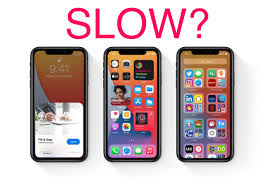


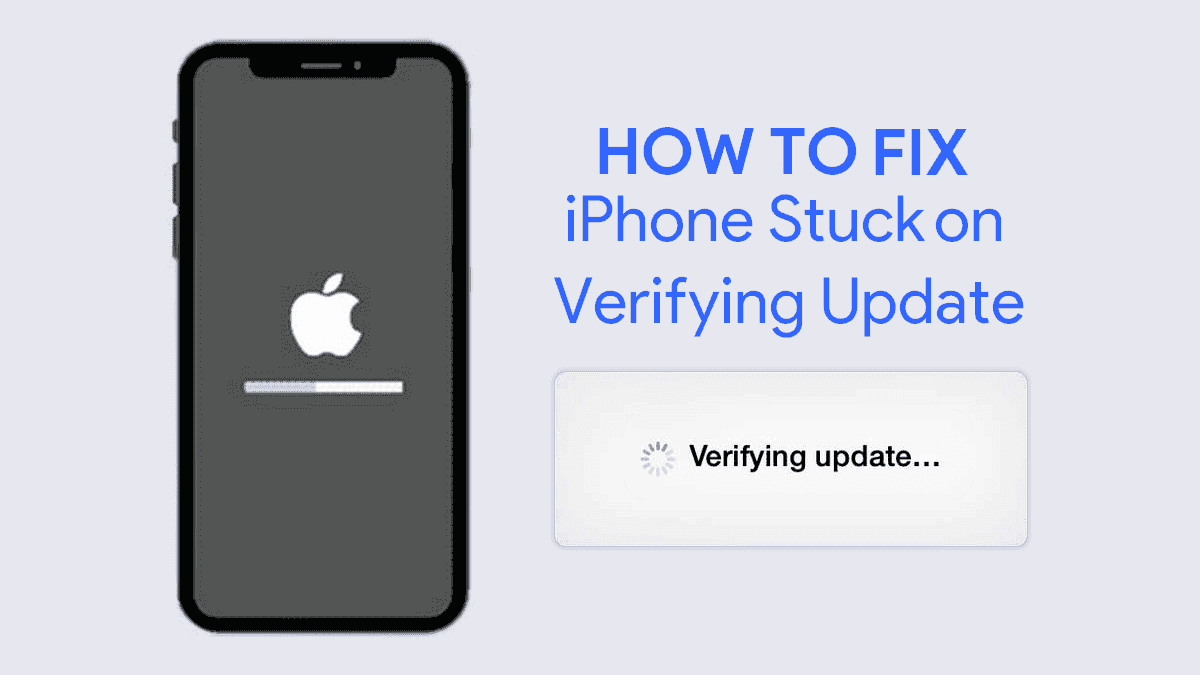
Leave a Reply