When your MacBook display not turning on becomes a reality, frustration sets in fast. After all, your laptop is one of your most reliable tools for work, creativity, and entertainment. However, the good news is that this issue is often fixable without a complete replacement. In this guide, we’ll explore possible causes, step-by-step fixes, and expert insights to bring your MacBook screen back to life.
Whether you’re a student, a designer, or a business owner, understanding how to handle display issues will save you time and money. And if you ever need professional help, Milaaj Mobiles and Laptop Repair Al Barsha is your trusted service partner for all Apple repairs.
Why Is My MacBook Display Not Turning On?
Before diving into solutions, it’s essential to understand why your MacBook display not turning on issue might be happening. Often, the cause lies in something simple — a software glitch, power issue, or external device interference. However, in other cases, it could point to deeper hardware problems like a faulty logic board or damaged display cable.
Let’s look at the most common causes step by step.
- Battery and Power Issues:
Sometimes, your MacBook isn’t actually dead — it’s just out of charge or not connected to power properly. - Display Brightness or Settings:
Surprisingly, a dimmed display can make it seem like your MacBook isn’t turning on. - Peripheral Interference:
External devices, such as USB drives or monitors, can prevent your MacBook from booting up correctly. - System Crashes or macOS Errors:
Software bugs or failed updates might cause your system to hang during startup. - Hardware Faults:
In rare cases, internal components like the display flex cable or GPU may be to blame.
Step 1: Check Power and Charging Setup
First, ensure your charger and cable are working. Plug your MacBook into a known-good power source. Wait a few minutes — sometimes the system needs a moment before it responds.
If your MacBook still doesn’t turn on, try a different power adapter or charging cable. Transitioning between chargers can help identify whether the issue lies in your power setup or the device itself.
Step 2: Perform a Force Restart
Often, a MacBook display not turning on may actually mean your laptop is on, but the screen is frozen. Press and hold the Power button for 10 seconds, then release it. Wait a few moments and press it again to restart your MacBook.
If this doesn’t work, proceed with the next steps to isolate the issue.
Step 3: Reset SMC (System Management Controller)
The SMC controls power and hardware functions. A reset can often fix power-related display issues.
To reset the SMC:
- Shut down your MacBook completely.
- Hold Shift + Control + Option + Power simultaneously for 10 seconds.
- Release all keys and press the power button again.
This step often resolves cases where the MacBook display not turning on after sleep or shutdown.
Step 4: Reset NVRAM or PRAM
If your screen stays black even after resetting the SMC, the next step is to reset your NVRAM (non-volatile random-access memory) or PRAM (parameter RAM).
To reset:
- Turn off your MacBook.
- Press Option + Command + P + R simultaneously and hold for 20 seconds.
This resets the system settings that might be preventing the display from lighting up.
Step 5: Check Display Brightness and External Connections
It sounds simple, but verify that your brightness isn’t set to the lowest level. Press the brightness-up key several times.
Additionally, disconnect all external monitors, keyboards, and USB devices. Sometimes, the MacBook display not turning on issue occurs because the system is confused by external display routing.
Step 6: Boot in Safe Mode
Safe Mode helps you determine whether the issue is caused by third-party software or extensions.
To start in Safe Mode:
- Turn off your MacBook.
- Hold the Shift key while powering it on.
- Release when you see the login window.
If the screen turns on in Safe Mode, then the issue is likely software-related.
Step 7: Use an External Display
If the built-in screen remains blank, connect your MacBook to an external monitor using an HDMI or USB-C adapter.
If the external display works, your MacBook’s internal display may be damaged or disconnected internally. This test helps confirm whether the MacBook display not turning on is due to a hardware malfunction.
Step 8: Run Apple Diagnostics
To rule out hardware problems, you can use Apple’s built-in diagnostic tool:
To run Apple Diagnostics:
- Disconnect all accessories.
- Turn on your MacBook and immediately press D.
- Follow the on-screen prompts.
This test checks for display, logic board, or power issues that could explain why your MacBook display not turning on.
Step 9: Update macOS or Reinstall
Sometimes, a system bug or corrupted update can cause booting problems.
If your MacBook screen lights up during startup but remains stuck, try reinstalling macOS:
- Boot into macOS Recovery by holding Command + R.
- Select Reinstall macOS and follow the instructions.
After reinstalling, many users find their MacBook display not turning on problem completely resolved.
Step 10: Seek Professional Help
If none of these steps work, it’s time to consult a technician. While DIY fixes help in many situations, hardware problems like damaged display cables or failed logic boards require professional tools and expertise.
At this stage, taking your MacBook to Milaaj ensures you get accurate diagnosis and quality repairs. Their team of Apple-certified technicians can quickly identify the root cause and restore your MacBook to perfect working condition.
Preventive Tips to Avoid Future Display Problems
Now that you’ve resolved the issue, let’s make sure it doesn’t happen again.
- Keep macOS Updated:
Regular updates patch bugs and improve system stability. - Avoid Overheating:
Always use your MacBook on flat, ventilated surfaces to prevent internal heat damage. - Handle the Lid Carefully:
Rough handling can damage the display hinge or flex cable. - Disconnect Peripherals Before Sleep Mode:
This prevents software conflicts during startup. - Regular Maintenance:
Clean dust from ports and schedule professional servicing once a year.
By following these precautions, you can significantly reduce the chances of your MacBook display not turning on again.
Frequently Asked Questions (FAQs)
1. Why is my MacBook turning on but showing a black screen?
This happens when the display backlight, logic board, or display connection fails. Sometimes, it’s also a macOS bug that freezes the display at startup.
2. Can resetting SMC fix my MacBook display not turning on?
Yes, it often does! The SMC controls power distribution, and resetting it helps the system recognize the display again.
3. Is it possible to repair a MacBook display that doesn’t turn on?
Absolutely. Technicians can replace faulty cables, connectors, or screens depending on the diagnosis.
4. Does connecting an external display help?
Yes. If the external monitor works fine, then the issue lies within your internal screen or its connections.
5. How can I prevent my MacBook screen from going black again?
Keep software updated, avoid overheating, and get routine maintenance from professionals like Milaaj.
Dealing with a MacBook display not turning on can seem overwhelming, but in most cases, the fix is simple. Whether it’s resetting your system, updating macOS, or checking your power source, each of these steps brings you closer to a solution.
And if your MacBook still refuses to cooperate, professional repair centers like Milaaj Mobiles and Laptop Repair Al Barsha are equipped to handle complex display issues with precision and care.
By following this complete guide, you can restore functionality, extend your MacBook’s lifespan, and ensure it performs reliably every day.
Other Services:
- Need other laptop repairs? Check out Milaaj’s laptop repair services in Dubai.
- Overheating issues? Explore MacBook repair in Dubai for similar cooling solutions.
- Looking to upgrade? Learn about selling your used laptop in Dubai.
- Data loss concerns? Visit Milaaj’s data recovery services.
- For Apple users, check Apple trade-in options in Dubai.
📍 Visit Any Milaaj Branch in Dubai
🔹 Bur Dubai
Milaaj Mobile and Laptop Repair Dubai
📞 055 258 8477
🔗 Google Maps
🔹 Al Barsha
Milaaj Mobiles and Laptop Repair Al Barsha
📞 052 596 2846
🔗 Google Maps
🔹 Reef Mall (Salah Al Din)
Milaaj Service Center Reef Mall
📞 052 3405 814
📍 1st Floor, Shop 16, Deira
🔗 Google Maps
🔹 Al Nuaimiya
Milaaj Mobiles and Laptops Ajman
📞 055 788 9654
🔗 Google Maps
Shop Locations: Al Barsha | Bur Dubai | Reef Mall, Salah Al Din | Al Nuaimiya, Ajman
Email: support@milaaj.com
Operating Hours: Monday – Sunday



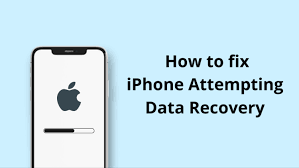
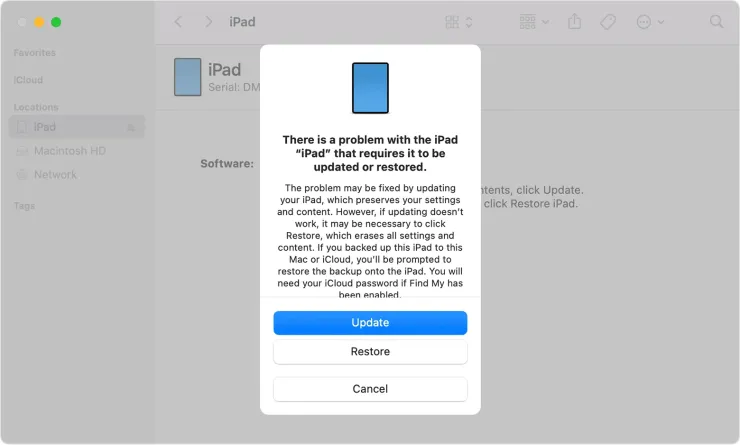


Leave a Reply