Your cart is currently empty!

MSI Gaming Laptop Freezes While Playing? How to Fix It
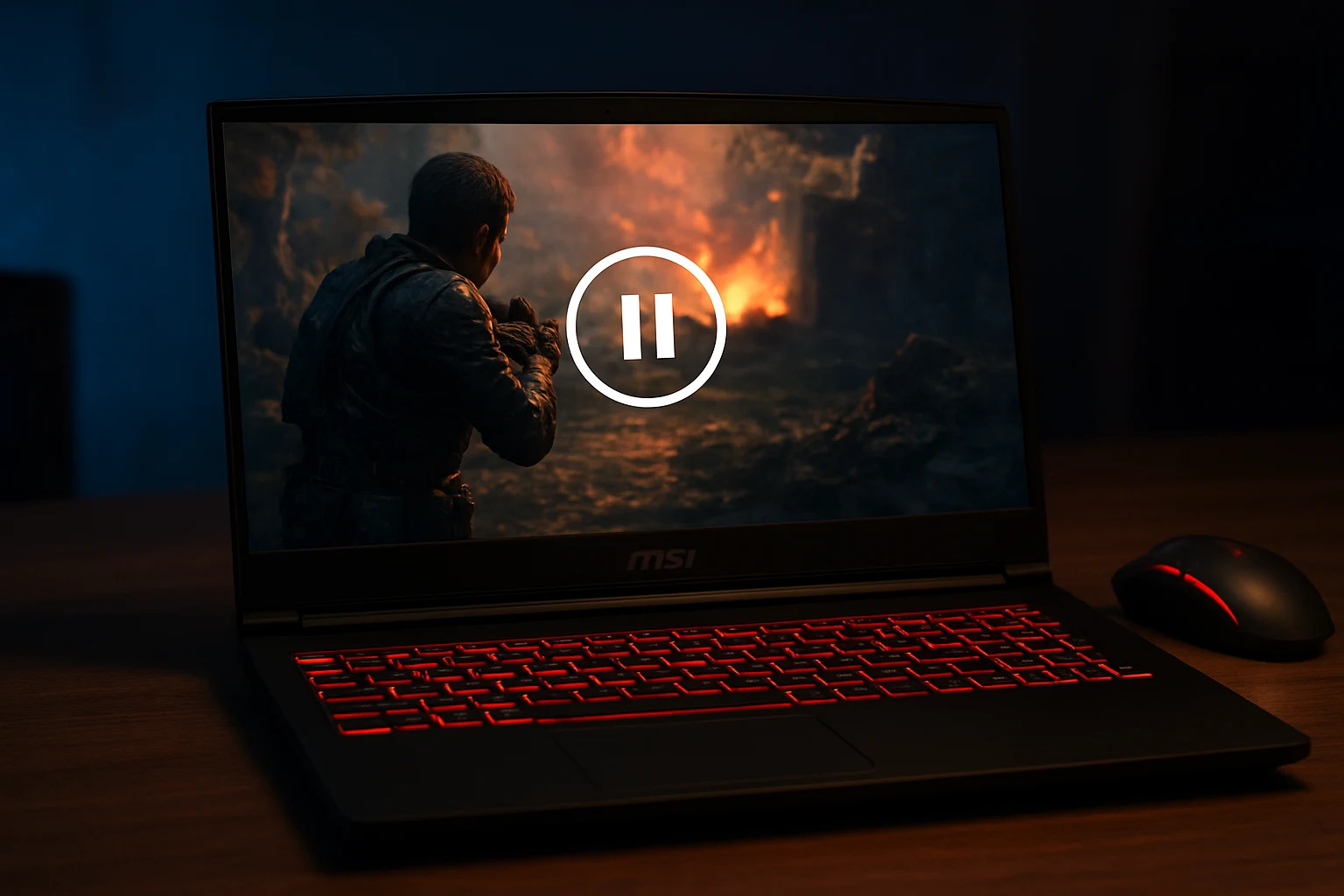
MSI Gaming Laptop Freezes While Playing? How to Fix It
Picture this: you’re deep in a Call of Duty match, dominating the leaderboard, when your MSI gaming laptop freezes. The screen locks, and your victory slips away. Frustrating, right? If your MSI gaming laptop freezes in Dubai’s fast-paced gaming scene, don’t worry. This common issue can disrupt your experience, whether you’re in Al Barsha or Deira. Fortunately, our expert technicians at Milaaj Mobiles and Laptop Repair Al Barsha have the solutions to get you back in the game. With free pickup and delivery across Dubai, we make repairs effortless.
In this guide, we’ll uncover why your MSI gaming laptop freezes, share nine proven fixes, and offer tips to prevent future crashes. From Dubai’s dusty climate to software glitches, we’ll cover it all. Let’s dive in and fix those freezes for seamless gaming.
Why Does Your MSI Gaming Laptop Freeze?
Your MSI gaming laptop might freeze due to various hardware or software issues, often worsened by Dubai’s unique environment. Understanding the root cause is key to finding the right fix. Here are the top reasons:
- Overheating: Dubai’s heat and sand can clog cooling systems, pushing CPUs and GPUs past safe temperatures.
- Outdated Drivers: Old graphics or chipset drivers can conflict with modern games, causing freezes.
- Insufficient Specs: Games like Cyberpunk 2077 demand powerful hardware, and underpowered laptops struggle.
- RAM Issues: Faulty or mismatched RAM can destabilize your system during gameplay.
- Software Conflicts: Background apps or corrupted game files can trigger crashes.
- Storage Problems: Failing SSDs or HDDs may slow data access, leading to freezes.
- Power Settings: Incorrect power modes can limit performance, especially on battery.
- Malware: Viruses can hog resources, causing your laptop to freeze.
- Hardware Wear: Aging components may fail under Dubai’s humid conditions.
Now that you know the causes, let’s explore how to fix your MSI gaming laptop freezes and restore smooth gameplay.
9 Expert Fixes for MSI Gaming Laptop Freezes
1. Verify Game System Requirements
Before troubleshooting, check if your MSI laptop meets the game’s requirements. Titles like Assassins Creed Odyssey need robust GPUs and CPUs. Visit the game’s official site to confirm specs. If your laptop, like an MSI Katana GF66, falls short, try these:
- Lower graphics settings (e.g., resolution, shadows, textures).
- Disable unnecessary features like ray tracing.
- Close background apps to free up resources.
This reduces strain and can prevent freezes, especially for gamers in Deira’s bustling hubs.
2. Combat Overheating in Dubai’s Climate
Dubai’s heat and dust can overwork your laptop’s cooling system, causing freezes. For instance, a CPU hitting 90°C will throttle performance. Here’s how to cool things down:
- Monitor Temperatures: Use MSI Afterburner to track CPU/GPU heat. Aim for below 85°C during gaming.
- Clean Fans and Vents: Use compressed air to remove dust every 3–4 months.
- Activate Cooler Boost: In MSI Center, enable Cooler Boost for maximum fan speed.
- Invest in a Cooling Pad: A quality pad can drop temperatures by 5–10°C, ideal for Al Barsha’s warm apartments.
If overheating persists, Milaaj offers professional cooling system cleaning with free pickup and delivery across Dubai. Visit our laptop repair Dubai page for details.
3. Update Graphics and Chipset Drivers
Outdated drivers are a common cause of MSI gaming laptop freezes. A user on an MSI forum reported crashes in Valorant due to old NVIDIA drivers. To fix this:
- Download the latest drivers from MSI’s official website for your model (e.g., MSI Stealth 15M).
- Use NVIDIA GeForce Experience for automatic GPU driver updates.
- Roll back recent updates via Device Manager if freezes started post-update.
Regular updates ensure compatibility and prevent crashes, keeping your gaming smooth.
4. Diagnose and Optimize RAM
Faulty or mismatched RAM can cause freezes, especially during memory-intensive games. For example, mixing 3200MHz and 4800MHz RAM can destabilize your system. Try these steps:
- Test RAM: Run Windows Memory Diagnostic (type mdsched.exe in Run) to check for errors.
- Match RAM Sticks: Use identical RAM modules for speed and latency compatibility.
- Test Individually: Remove one RAM stick and test to identify a faulty module.
For professional RAM diagnostics, visit our Al Barsha branch for expert service with a warranty.
5. Optimize Power Settings
Incorrect power settings can limit performance, causing freezes. A user fixed freezes in Fortnite by switching to High Performance mode. Here’s how:
- Go to “Power Options” via the Windows icon and select “High Performance.”
- Ensure your laptop uses the original MSI power adapter, as third-party ones may underperform.
For power-related issues, our expert technicians at Milaaj can diagnose and repair with free pickup and delivery across Dubai.
6. Eliminate Software Conflicts
Background apps or corrupted game files can destabilize your MSI laptop. A Steam user reported freezes due to corrupted Apex Legends files. Fix it with these steps:
- Close Background Apps: Use Task Manager to end non-essential processes (e.g., browsers, Discord).
- Verify Game Files: In Steam or Epic Games Launcher, verify game file integrity.
- Scan for Malware: Run Windows Defender to eliminate resource-hogging viruses.
A clean system ensures your laptop runs games smoothly.
7. Check Storage Drive Health
A failing SSD or HDD can cause freezes by slowing data access. Use CrystalDiskInfo to check drive health. If it shows “Caution” or “Bad,” consider these:
- Replace the drive with a high-speed SSD for better performance.
- Back up data immediately to avoid loss.
Milaaj offers data recovery in Dubai and drive upgrades with free pickup and delivery.
8. Update Windows and MSI Center
Outdated Windows or MSI Center software can cause compatibility issues, leading to freezes. To update:
- Go to Settings > Windows Update and install all pending updates.
- Open MSI Center and check for firmware or software updates.
Keeping your system updated prevents freezes and boosts performance.
9. Perform a System Reset (Last Resort)
If all else fails, a system reset can resolve deep software issues. Back up your data first, then:
- Go to Settings > System > Recovery > Reset this PC.
- Choose “Keep my files” to preserve personal data while resetting Windows.
For complex issues, Milaaj’s fast laptop repair in Dubai can handle resets and hardware checks professionally.
Preventing MSI Gaming Laptop Freezes in Dubai
To avoid future freezes, proactive care is essential, especially in Dubai’s climate. For instance, dust and heat demand regular maintenance. Therefore, follow these tips:
- Clean Regularly: Dust vents every 3–4 months to ensure airflow.
- Update Frequently: Keep drivers, Windows, and MSI Center updated.
- Optimize Games: Lower graphics settings to reduce strain.
- Monitor Performance: Use HWMonitor or MSI Afterburner for real-time tracking.
- Schedule Maintenance: Visit Milaaj for routine checkups to catch issues early.
As a result, these steps extend your laptop’s lifespan and prevent freezes.
Why Choose Milaaj for MSI Laptop Repairs in Dubai?
When DIY fixes don’t resolve your MSI gaming laptop freezes, Milaaj Mobiles and Laptop Repair Al Barsha is your trusted partner in Dubai. Here’s why:
- Local Expertise: We understand Dubai’s heat and dust challenges, ensuring tailored repairs.
- Fast Service: Quick diagnostics and repairs with a warranty on all services.
- Free Pickup and Delivery Across Dubai: Hassle-free service from Deira to Al Barsha.
- Genuine Parts: We use authentic MSI components for lasting results.
Don’t let freezes ruin your gaming. Contact Milaaj for a reliable laptop repair center and get back to winning.
FAQs About MSI Gaming Laptop Freezes
Why does my MSI gaming laptop freeze only during games?
Games demand high CPU and GPU usage, which can overheat or strain outdated drivers, causing freezes. Check temperatures and update drivers to resolve this.
How long does it take to fix MSI gaming laptop freezes at Milaaj?
Most freezes are fixed within 24–48 hours, depending on the issue. Contact us for a quick diagnosis with free pickup and delivery across Dubai.
Can Dubai’s climate cause my MSI laptop to freeze?
Yes, Dubai’s heat and dust can clog cooling systems, leading to overheating and freezes. Regular cleaning and cooling pads help.
How much does it cost to fix an MSI laptop freeze?
Costs vary based on the issue (e.g., driver update vs. hardware repair). Book a free diagnostic at Milaaj for a transparent quote.
Can I sell my MSI laptop if it keeps freezing?
Yes, Milaaj offers sell my laptop in Dubai services. We assess and buy even faulty devices.
How do I book a repair with Milaaj?
Call or visit our laptop repair Dubai page to schedule free pickup and delivery anywhere in Dubai.
Can I prevent MSI freezes without professional help?
Yes, regular cleaning, driver updates, and optimized settings can help. For persistent issues, Milaaj’s expert technicians are here.
Do you repair other devices at Milaaj?
Yes, we fix smartphones, tablets, and more. Check our mobile repair Dubai and iPad repair Dubai services.
Get Back to MSI Laptop Gaming with Milaaj
Don’t let MSI gaming laptop freezes stop you from enjoying your favorite games in Dubai. With these nine expert fixes, you can troubleshoot most issues yourself. For stubborn freezes, trust Milaaj’s fast laptop repair in Dubai to restore your device. Enjoy free pickup and delivery across Dubai and a warranty on all repairs. Contact Milaaj Mobiles and Laptop Repair Al Barsha today to keep your MSI laptop running smoothly and conquer the virtual world!
📍 Visit Any Milaaj Branch in Dubai
🔹 Bur Dubai
Milaaj Mobile and Laptop Repair Dubai
📞 055 258 8477
🔗 Google Maps
🔹 Al Barsha
Milaaj Mobiles and Laptop Repair Al Barsha
📞 052 596 2846
🔗 Google Maps
🔹 Reef Mall (Salah Al Din)
Milaaj Service Center Reef Mall
📍 Reef Mall – 1st Floor, Shop 16, Deira
📞 052 3405 814
🔗 Google Maps
Shop Location: Al Barsha | Bur Dubai | Reef Mall, Salah Al Din
Email: support@milaaj.com
Operating Hours: Monday – Sunday





Leave a Reply