The Apple Watch has become one of the most powerful health and productivity tools in the modern tech world. From tracking fitness to receiving calls and notifications, it helps users stay connected and organized every day. However, when it comes to system updates, many users face issues like installation failures, software glitches, or frozen screens. Therefore, learning how to update your Apple Watch safely without errors is essential to keep it running smoothly and efficiently.
In this comprehensive guide, you’ll discover the correct way to perform Apple Watch updates, prevent common update errors, and know when to seek expert help. Plus, we’ll share how Milaaj Mobiles and Laptop Repair Al Barsha offers professional Apple Watch update and repair support for users in the UAE.
Why Updating Your Apple Watch Is Important
Before learning how to update your Apple Watch safely without errors, it’s important to understand why updates matter. Apple releases regular watchOS updates to fix bugs, enhance performance, and introduce new features. Moreover, these updates strengthen security, protecting your personal data from vulnerabilities.
For instance, an update may improve battery life, fix Bluetooth pairing issues, or enhance heart-rate tracking accuracy. Therefore, skipping updates could lead to outdated performance and compatibility problems.
Preparing to Update Your Apple Watch Safely Without Errors
Before you begin the update process, proper preparation is crucial. By following these simple steps, you can minimize the risk of encountering errors or interruptions.
- Check compatibility: Ensure your iPhone and Apple Watch are both compatible with the latest watchOS version.
- Charge your devices: Both devices should have at least 50% battery life. Additionally, keep your Apple Watch connected to its charger throughout the process.
- Connect to Wi-Fi: A stable internet connection helps download the update without disruptions.
- Backup your data: This step is vital to avoid data loss in case something goes wrong.
- Free up storage: Make sure your Apple Watch has enough free space for the new update files.
Ultimately, careful preparation makes the update smoother and prevents unexpected issues.
Step-by-Step Guide: How to Update Your Apple Watch Safely Without Errors
Now let’s look at the detailed steps to perform an update the right way.
1. Update Using Your iPhone
One of the safest methods for how to update your Apple Watch safely without errors is through the Watch app on your iPhone.
- Open the Watch app on your iPhone.
- Tap General → Software Update.
- If an update is available, tap Download and Install.
- Keep both devices close to each other during the process.
Moreover, ensure your iPhone remains connected to Wi-Fi and plugged into power. Interrupting the process could cause installation errors or incomplete updates.
2. Update Directly from the Apple Watch
You can also update your watch without your iPhone if it’s running watchOS 6 or later.
- Connect your Apple Watch to Wi-Fi.
- Open Settings → General → Software Update.
- Tap Install if an update is available.
However, this method may take longer, so it’s recommended to use the iPhone method if possible.
3. Keep Your Devices Close and Connected
To ensure the process goes smoothly, your iPhone and Apple Watch should remain close together throughout the update. For example, avoid walking away with your phone during installation, as disconnection could interrupt the update process.
Common Problems During Apple Watch Updates
Even when following the correct steps, errors can still occur. Therefore, it’s useful to know the most common issues and how to fix them.
Apple Watch Stuck on Preparing
If your Apple Watch gets stuck on “Preparing,” try restarting both your iPhone and Apple Watch. Additionally, delete the downloaded update file from the Watch app and start again.
Not Enough Storage
Sometimes, updates fail due to limited storage. To fix this, remove unused apps or music from your Apple Watch before restarting the update.
Update Taking Too Long
If the update seems frozen, be patient—some updates take longer depending on your internet speed and file size. Nevertheless, if it exceeds two hours, restart both devices and try again.
Unable to Verify Update
This error usually appears when Wi-Fi is unstable. Therefore, switch to a stronger Wi-Fi network and retry.
Tips to Update Your Apple Watch Safely Without Errors
Once you’ve solved any issues, it’s time to follow best practices that guarantee smoother updates.
- Always update at night when you don’t need the watch immediately.
- Avoid interruptions, such as removing the watch from its charger or disconnecting Wi-Fi.
- Ensure your iPhone runs the latest iOS version, as an outdated iPhone can cause synchronization errors.
- Disable low power mode before updating, since it may interfere with the process.
- Restart both devices before beginning to refresh background processes.
In short, these small precautions help you perform Apple Watch updates safely without errors every time.
How to Fix Apple Watch Update Errors
If you’ve followed every step and still face issues, there are several advanced solutions.
Restart Both Devices
Restarting your Apple Watch and iPhone often fixes temporary bugs that block updates.
Unpair and Re-pair Your Apple Watch
If errors persist, unpair your Apple Watch from your iPhone, then pair it again. This method, though slightly time-consuming, resolves most update-related problems.
Reset Network Settings
Sometimes network issues cause verification failures. Go to your iPhone’s Settings → General → Transfer or Reset iPhone → Reset → Reset Network Settings.
Check Apple’s System Status
If the update servers are down, you might face temporary delays. Visit Apple’s official System Status page to verify.
Consequently, waiting a few hours before retrying often resolves the problem.
Why Professional Help Matters
If you still can’t figure out how to update your Apple Watch safely without errors, it may be time to seek expert help. Some issues, like corrupted software or firmware bugs, require professional tools to fix.
That’s where trusted experts like Milaaj come in. Their technicians can diagnose system-level update issues, restore corrupted watchOS installations, and ensure your device runs smoothly again.
Moreover, they use Apple-approved methods and guarantee data safety throughout the process. Whether your watch is stuck during an update or showing a black screen afterward, their professionals can fix it quickly and efficiently.
When to Visit Milaaj Mobiles and Laptop Repair Al Barsha
You should visit Milaaj if:
- Your Apple Watch freezes or restarts during updates.
- The update progress bar doesn’t move.
- The Apple logo appears repeatedly.
- You experience Bluetooth or Wi-Fi disconnections during updates.
- You suspect firmware corruption or hardware issues.
Additionally, they offer quick turnaround times, affordable pricing, and genuine replacement parts when necessary.
Prevent Future Update Problems
After learning how to update your Apple Watch safely without errors, it’s also helpful to prevent future issues.
- Keep your devices clean and dust-free.
- Avoid using public or weak Wi-Fi networks during updates.
- Regularly back up your Apple Watch data.
- Don’t install beta updates unless you’re familiar with potential bugs.
- Charge your device properly before performing any major update.
By following these habits, your Apple Watch will stay updated, secure, and efficient.
Conclusion: Update Your Apple Watch Safely Every Time
To summarize, knowing how to update your Apple Watch safely without errors helps you maintain its performance and reliability. Updates not only bring exciting new features but also ensure your watch stays secure against vulnerabilities.
However, update errors can still occur due to poor connectivity, low storage, or software glitches. In such cases, professional assistance from experts like Milaaj Mobiles and Laptop Repair Al Barsha ensures your device gets back to perfect working order.
Ultimately, by following this guide and taking preventive steps, you can enjoy smooth Apple Watch updates and keep your device running efficiently for years.
Other Services:
- Need other laptop repairs? Check out Milaaj’s laptop repair services in Dubai.
- Overheating issues? Explore MacBook repair in Dubai for similar cooling solutions.
- Looking to upgrade? Learn about selling your used laptop in Dubai.
- Data loss concerns? Visit Milaaj’s data recovery services.
- For Apple users, check Apple trade-in options in Dubai.
📍 Visit Any Milaaj Branch in Dubai
🔹 Bur Dubai
Milaaj Mobile and Laptop Repair Dubai
📞 055 258 8477
🔗 Google Maps
🔹 Al Barsha
Milaaj Mobiles and Laptop Repair Al Barsha
📞 052 596 2846
🔗 Google Maps
🔹 Reef Mall (Salah Al Din)
Milaaj Service Center Reef Mall
📞 052 3405 814
📍 1st Floor, Shop 16, Deira
🔗 Google Maps
🔹 Al Nuaimiya
Milaaj Mobiles and Laptops Ajman
📞 055 788 9654
🔗 Google Maps
Shop Locations: Al Barsha | Bur Dubai | Reef Mall, Salah Al Din | Al Nuaimiya, Ajman
Email: support@milaaj.com
Operating Hours: Monday – Sunday


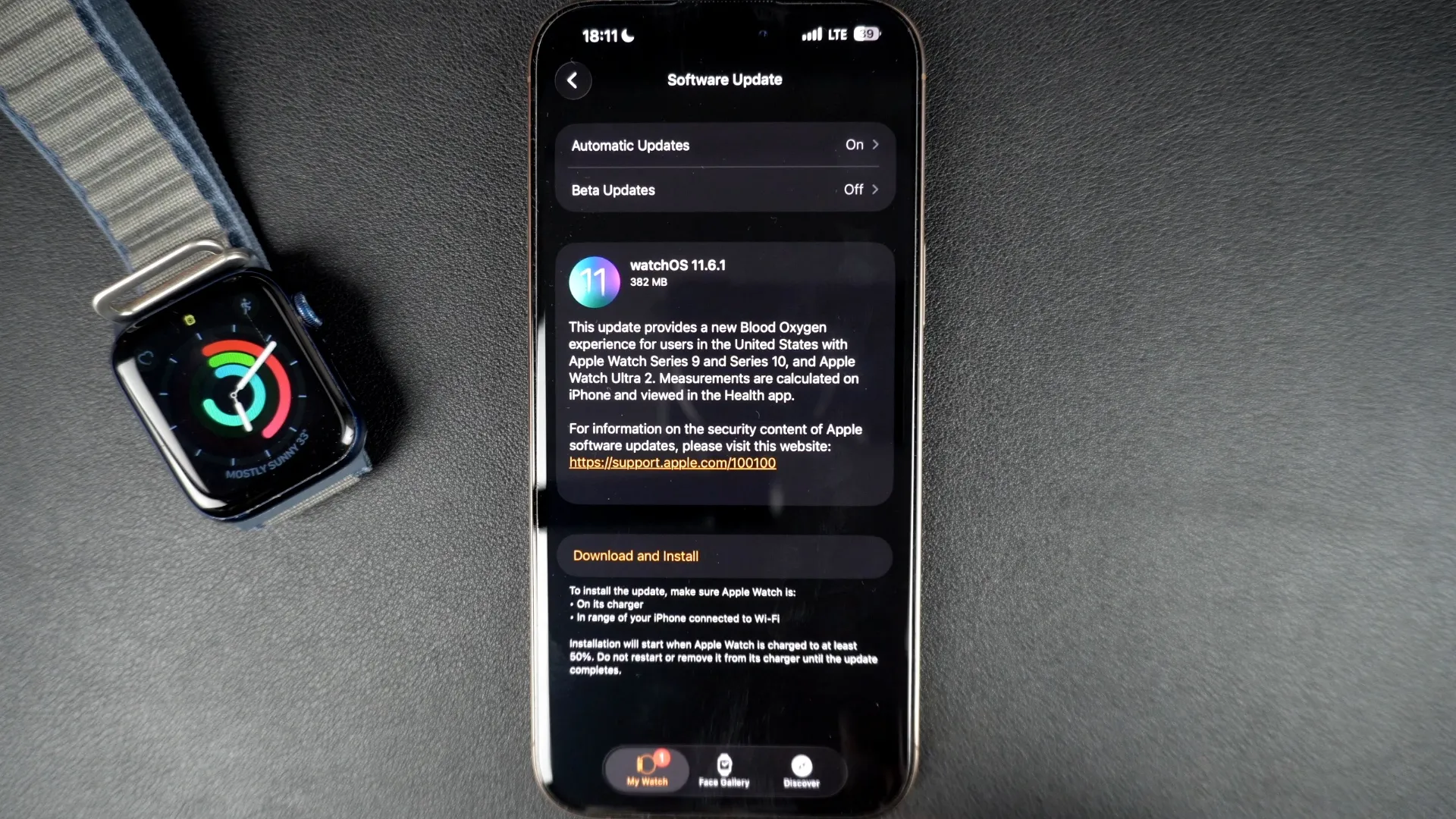

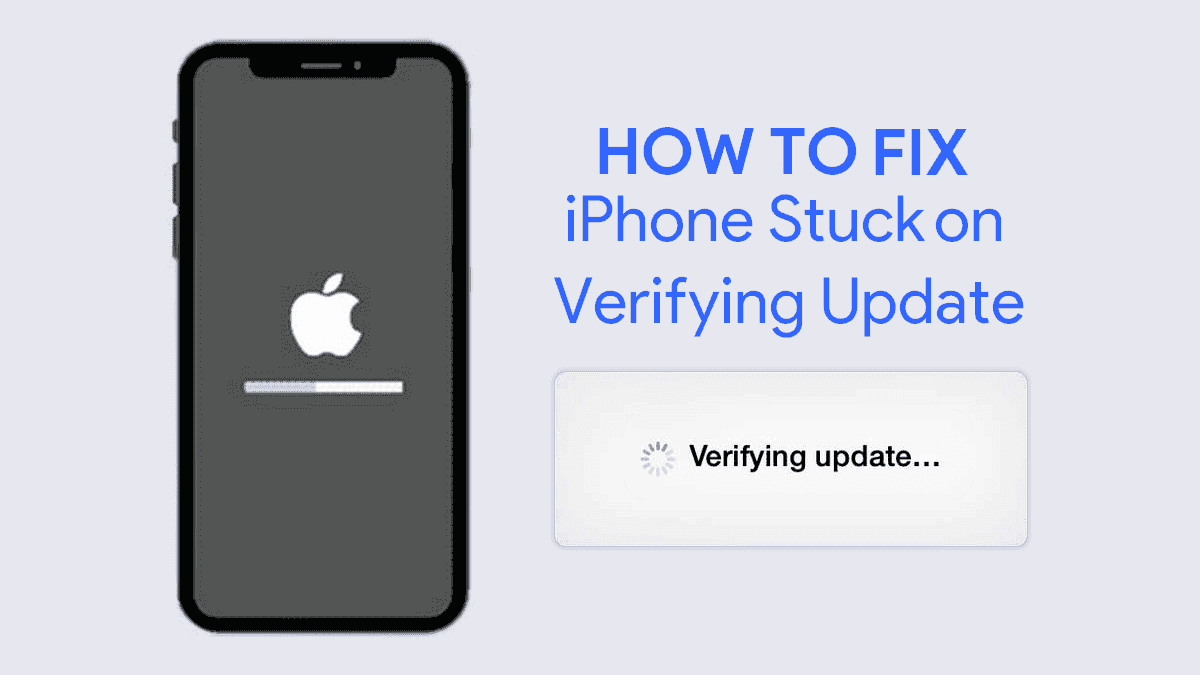
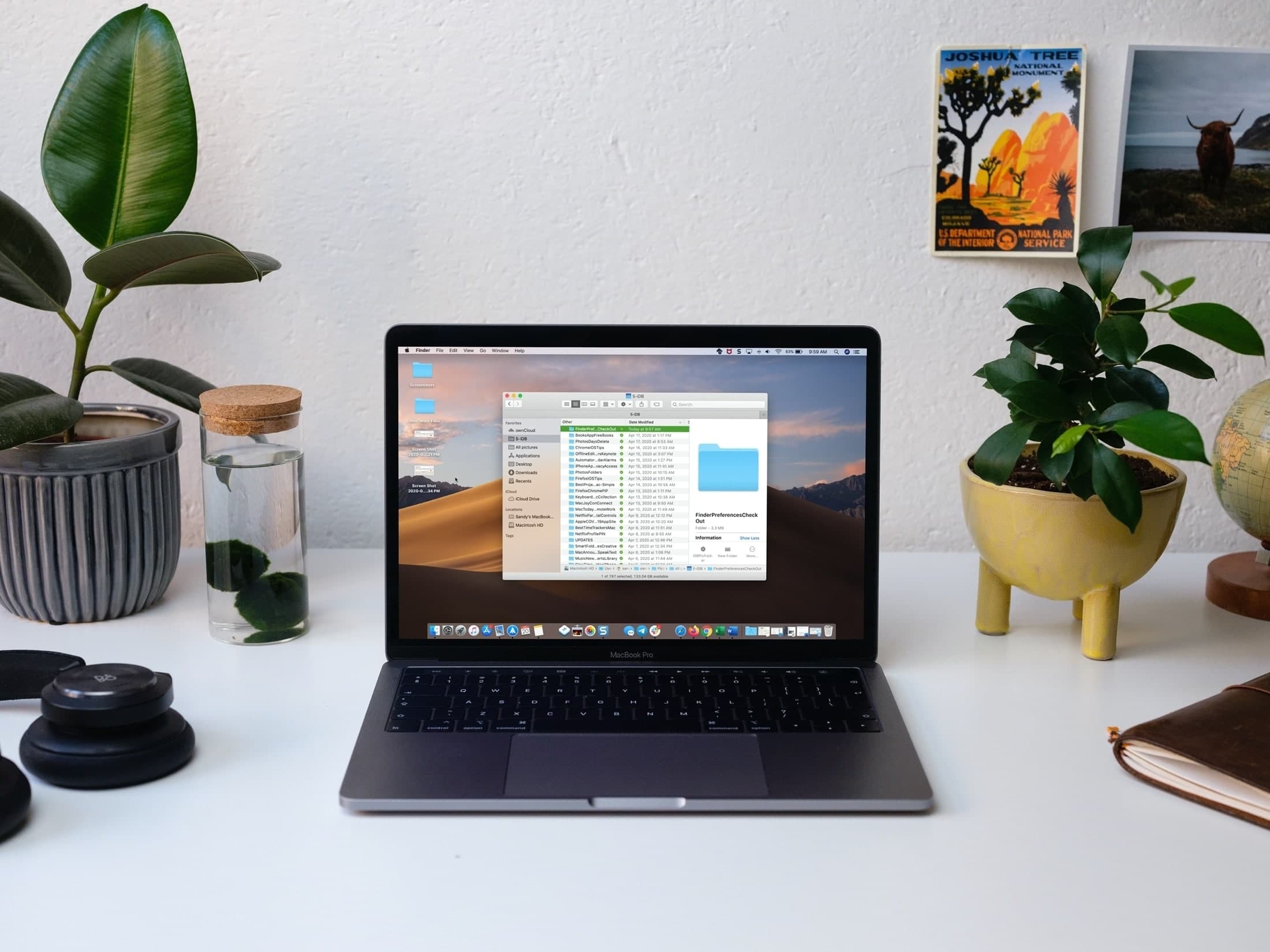

Leave a Reply