In today’s fast-paced world, Apple AirPods have become an essential accessory for music lovers, professionals, and students alike. Their seamless connectivity with Apple devices makes them stand out. However, sometimes users face a frustrating problem: Apple AirPods not connecting properly. If you’ve ever asked yourself why your AirPods won’t pair, don’t worry — you’re not alone. In this detailed guide, we’ll explain the common causes and provide easy fixes you can try at home.
Additionally, we’ll explore when to seek professional help from trusted experts like Milaaj Mobiles and Laptop Repair Al Barsha in Dubai, ensuring your AirPods stay in top condition.
Apple AirPods Not Connecting? Common Reasons Behind the Problem
Understanding the reasons behind Apple AirPods not connecting is the first step toward finding a solution. Common causes include:
- Low battery levels in either the AirPods or the charging case.
- Bluetooth glitches that interfere with pairing.
- Outdated firmware on your AirPods or iOS device.
- Device conflicts when AirPods are paired with multiple devices.
- Hardware issues caused by damage, dirt, or wear and tear.
By identifying these problems, you’ll know whether you can fix the issue at home or need professional repair.
Step 1: Check the Battery Levels
First and foremost, ensure your AirPods and charging case have enough battery power. A weak charge often causes Apple AirPods not connecting issues. Place both earbuds in the case, close the lid, and wait for a few seconds. Then, open the case near your iPhone or iPad to check battery status.
If the battery is low, charge your AirPods fully before trying again.
Step 2: Turn Bluetooth Off and On Again
Next, toggle your device’s Bluetooth settings. Sometimes, a simple reset helps resolve Apple AirPods not connecting issues. On your iPhone:
- Go to Settings > Bluetooth.
- Turn it off and wait 10 seconds.
- Turn it back on and try connecting your AirPods again.
This quick fix often clears temporary glitches.
Step 3: Forget and Re-Pair Your AirPods
If the problem persists, forgetting your AirPods from the Bluetooth list and re-pairing them may help.
- Go to Settings > Bluetooth.
- Tap the (i) icon next to your AirPods.
- Select Forget This Device.
- Place your AirPods back in the case, press the setup button, and reconnect.
This method often resolves Apple AirPods not connecting errors caused by corrupted pairing data.
Step 4: Update Firmware and iOS
Software updates often contain bug fixes that can solve connectivity issues. To prevent Apple AirPods not connecting problems, always keep both your AirPods firmware and iOS updated.
- Connect your AirPods to your iPhone.
- Plug your iPhone into Wi-Fi and charging.
- Leave the AirPods connected nearby — updates install automatically.
Step 5: Reset Your AirPods
If none of the above methods work, a factory reset might be necessary. To reset AirPods:
- Place them in the charging case.
- Press and hold the setup button until the light flashes amber, then white.
- Reconnect them to your device.
This often resolves stubborn Apple AirPods not connecting issues.
Step 6: Clean Your AirPods and Charging Case
Moreover, dirt, dust, or debris in the charging case can often prevent AirPods from making proper contact, which eventually leads to Apple AirPods not connecting. Therefore, you should use a soft, lint-free cloth and a dry brush to clean both the case and the earbuds. In addition, avoid using liquids, since they may damage the delicate electronics.
Step 7: Try Connecting to Another Device
To confirm whether the problem lies with your AirPods or your iPhone, try connecting to another Apple device. If your AirPods connect successfully elsewhere, the issue may be with your iPhone settings rather than the AirPods themselves.
Professional Repair for Apple AirPods Not Connecting in Dubai
If you’ve tried all the fixes above and your Apple AirPods are still not connecting, it may be time for professional support. Issues like damaged charging ports, defective Bluetooth chips, or internal wiring problems require expert attention.
In Dubai, Milaaj Mobiles and Laptop Repair Al Barsha is a trusted name for diagnosing and repairing AirPods connectivity problems. Their skilled technicians use genuine parts and advanced tools to restore your AirPods quickly and efficiently.
FAQs About Apple AirPods Not Connecting
1. Why Are My Apple AirPods Not Connecting to My iPhone?
Your AirPods may not connect due to low battery, Bluetooth errors, or outdated software. Following our guide on Apple AirPods issue easy fixes you can try will usually solve this.
2. How Do I Fix Apple AirPods Not Connecting Issues Quickly?
Try resetting Bluetooth, cleaning the charging case, or forgetting and re-pairing the AirPods. These are the easy fixes you can try when Apple AirPods not connecting becomes an issue.
3. Can Software Updates Solve Apple AirPods Not Connecting Problems?
Yes. Outdated firmware or iOS often leads to Apple AirPods not connecting errors. Updating both usually restores smooth pairing.
4. What Should I Do if Reset Doesn’t Fix Apple AirPods Not Connecting?
If resetting doesn’t help, hardware damage may be the cause. In such cases, you can visit Milaaj Mobiles and Laptop Repair Al Barsha for professional repair.
5. How Can I Prevent Apple AirPods Not Connecting Issues in the Future?
Keep your AirPods charged, clean the case regularly, avoid pairing with too many devices, and update software. These steps reduce the chances of Apple AirPods not connecting problems recurring.
Dealing with Apple AirPods not connecting can be frustrating, but with the right steps, most issues are easy to fix at home. From checking the battery to resetting your AirPods, these methods will help restore smooth connectivity. However, if the issue persists, professional services like Milaaj Mobiles and Laptop Repair Al Barsha in Dubai can provide reliable solutions.
By maintaining your AirPods properly and keeping them updated, you can enjoy uninterrupted music, calls, and productivity.u.
Other Services:
- Need other laptop repairs? Check out Milaaj’s laptop repair services in Dubai.
- Overheating issues? Explore MacBook repair in Dubai for similar cooling solutions.
- Looking to upgrade? Learn about selling your used laptop in Dubai.
- Data loss concerns? Visit Milaaj’s data recovery services.
- For Apple users, check Apple trade-in options in Dubai.
📍 Visit Any Milaaj Branch in Dubai
🔹 Bur Dubai
Milaaj Mobile and Laptop Repair Dubai
📞 055 258 8477
🔗 Google Maps
🔹 Al Barsha
Milaaj Mobiles and Laptop Repair Al Barsha
📞 052 596 2846
🔗 Google Maps
🔹 Reef Mall (Salah Al Din)
Milaaj Service Center Reef Mall
📞 052 3405 814
📍 1st Floor, Shop 16, Deira
🔗 Google Maps
🔹 Al Nuaimiya
Milaaj Mobiles and Laptops Ajman
📞 055 788 9654
🔗 Google Maps
Shop Locations: Al Barsha | Bur Dubai | Reef Mall, Salah Al Din | Al Nuaimiya, Ajman
Email: support@milaaj.com
Operating Hours: Monday – Sunday


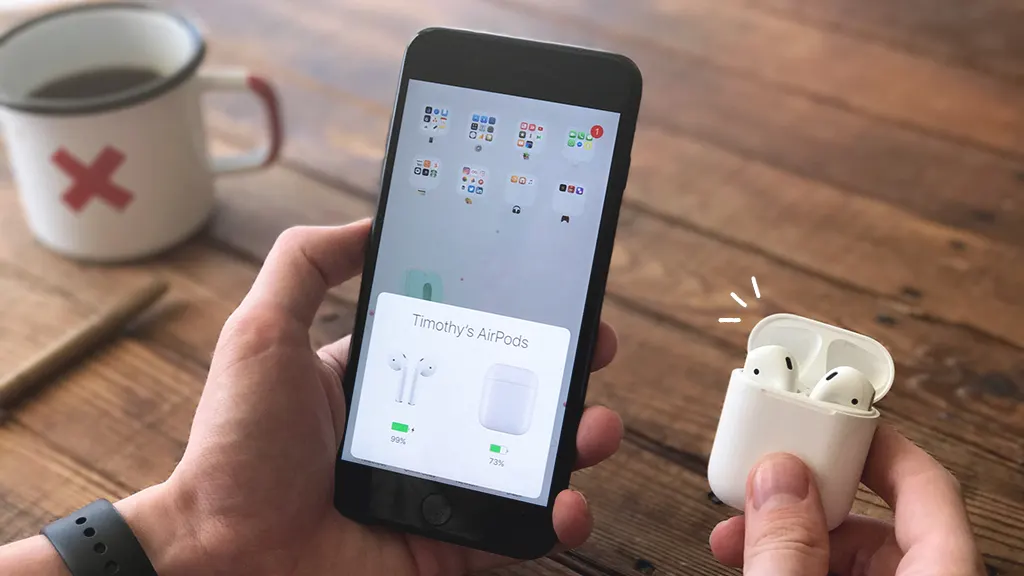

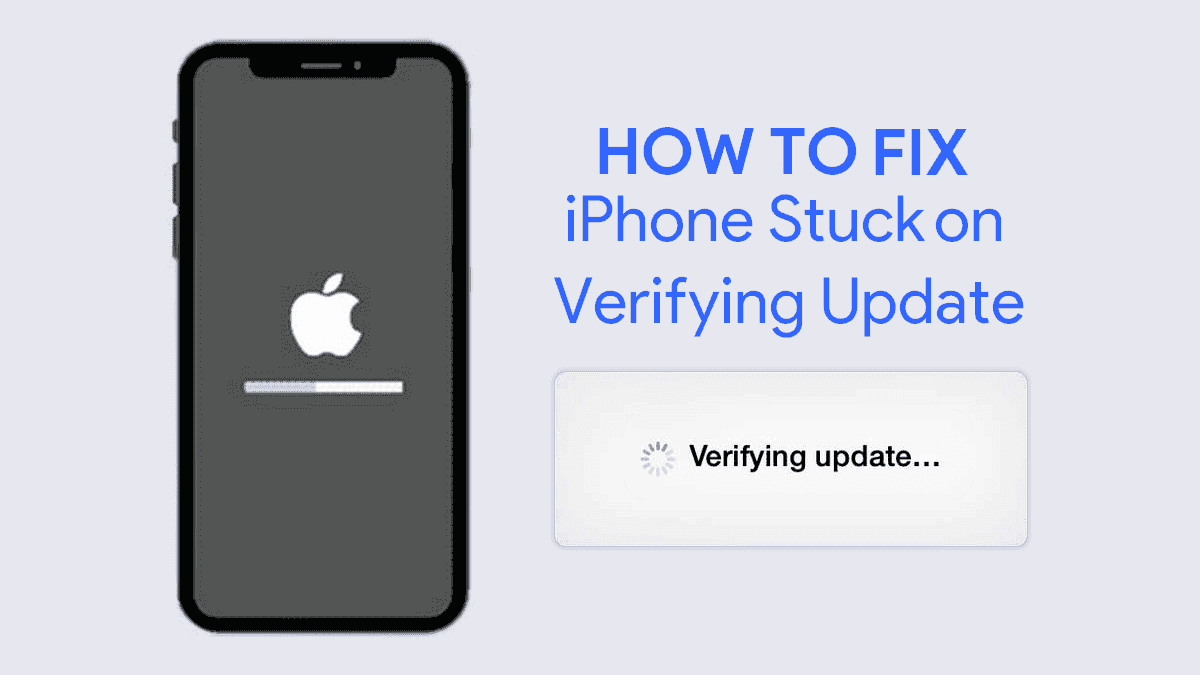
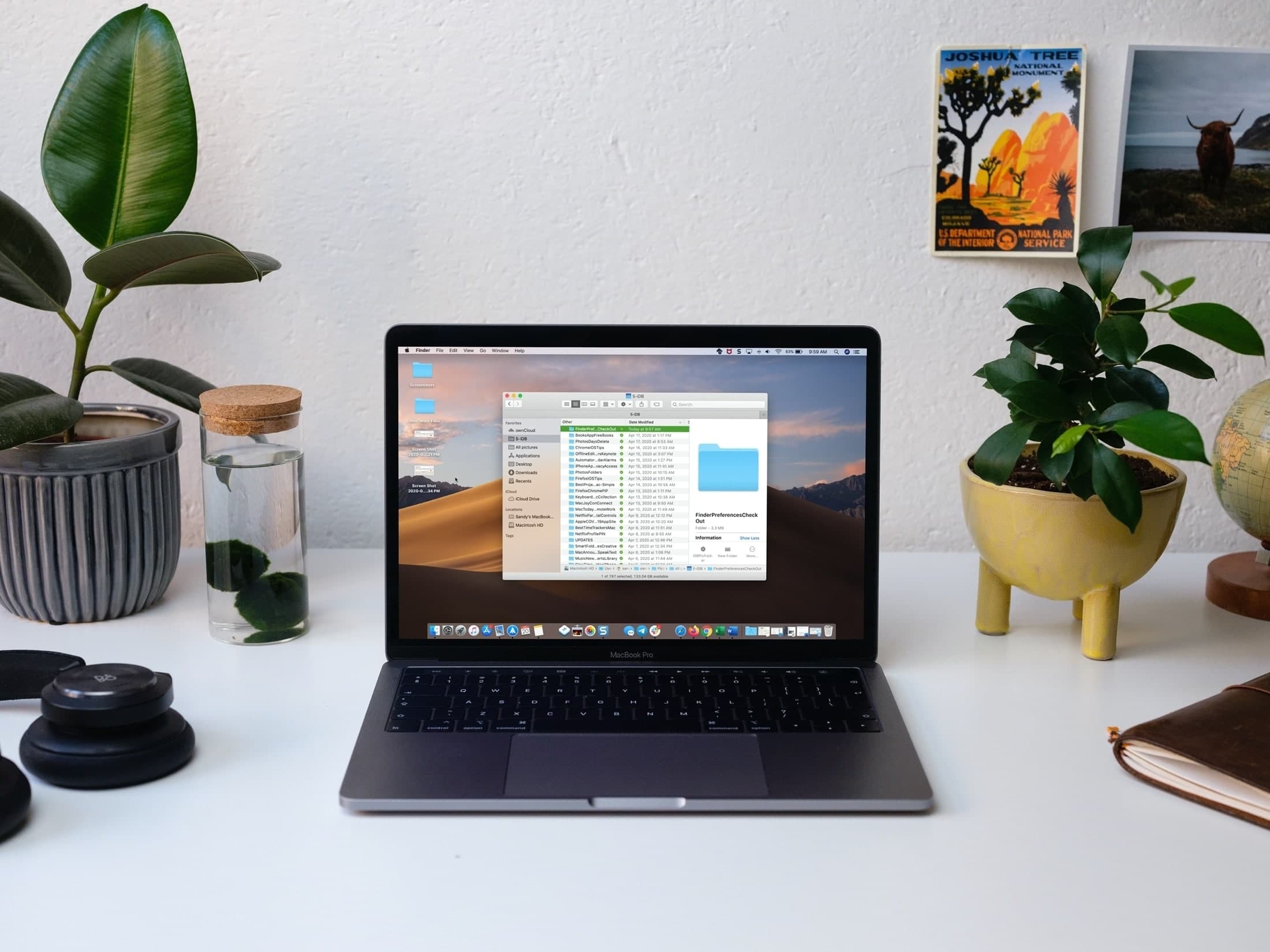

Leave a Reply